Lorex App: How to Enable Notifications
The following article provides Lorex App instructions for configuring your Lorex camera's Notifications settings.
Push notifications are alerts from Lorex cameras that get delivered to your phone or tablet when you’re logged into your Lorex App account. Enable notifications to inform you about events happening on your property and customize them so you only get the notifications you want.
Learn how to:
- Enable Notifications
- Customize Your Notifications Schedule
- Enable Push Notification Thumbnails
To access your wired camera remotely, you must first download the Lorex App and connect your system. Refer to the article DVR / NVR - Download the Lorex App for full instructions.
Configuring Notifications Settings
To enable push notifications to your mobile device from the Lorex App.
- Open your Lorex App and login.
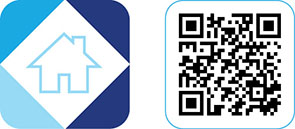
- Under your recorder, swipe left and tap on your wired camera.
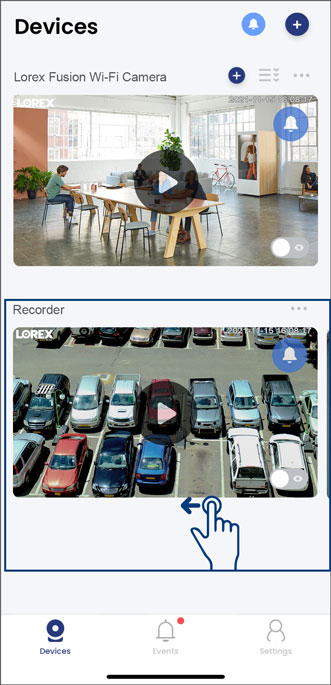
- From your wired camera's Live View screen, tap the Device Settings icon
 .
.
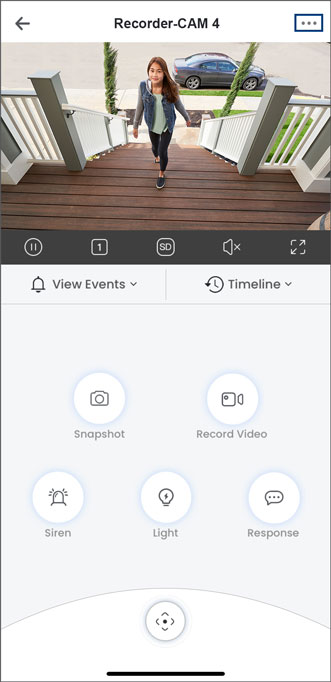
- Tap on Notifications.
Note: The Lorex App device settings differs per Lorex cameras. Your wired camera's device settings may not include all the settings from the example below.
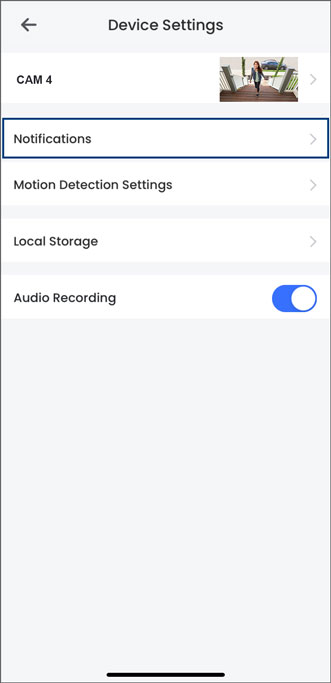
- Tap to enable Notifications.
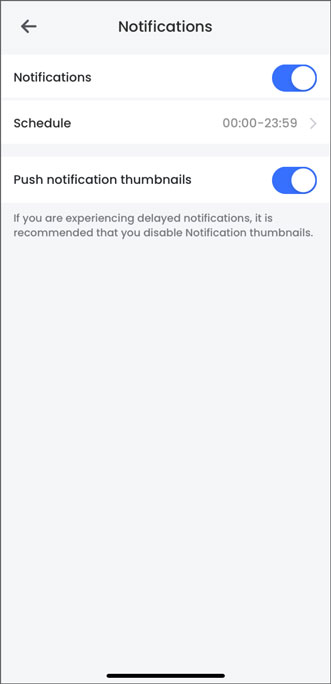
- Tap Schedule, then set the time period that you want to receive push notifications.
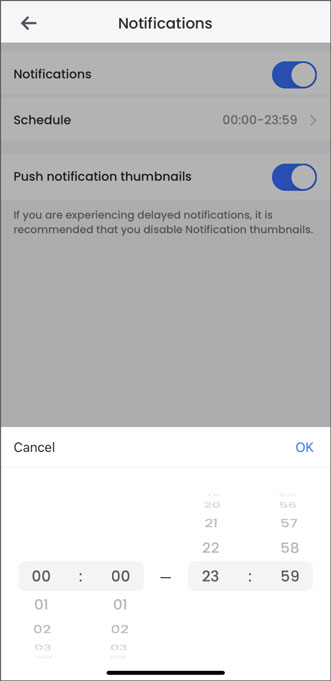
- Tap to enable Push notification thumbnails.
Note: If you are experiencing delayed notifications, it is recommended that you disable Push notification thumbnails.