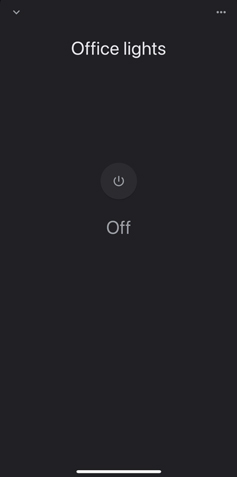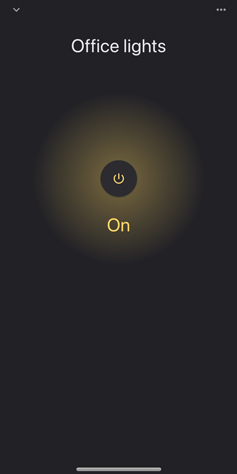N910 Series - 4K+ Ultra HD 12MP 16 Camera Capable NVR: Matter
The following article provides instructions on connecting your Matter-enabled Lorex Recorder to your smart home third-party app of choice.
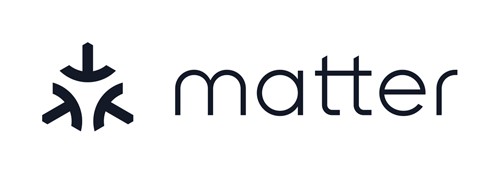
Matter is the name of a unifying connectivity standard that is supported by every major smart home platform in the Connectivity Standards Alliance. It aims to simplify the smart home ecosystem by allowing internet-connected devices, regardless of brand, to communicate simply and securely. As a result, your Matter-enabled Lorex recorder can be seamlessly controlled via your platform of choice, whether that be through Amazon Alexa, Apple Home, or Google Home.
By connecting your Matter-enabled Lorex Recorder to your smart home hub, you can control all cameras at the same time, which means you will be able to turn all Warning Lights & Sirens on at the same time for a period of 10 seconds before they automatically turn off.
Note: After connecting to your Matter compatible app, there will be one switch to control selected cameras at the same time. There will not be an individual switch for each camera.
Table of Contents:
- Connecting & Configuring Matter
- Matter Setup for Amazon Alexa App
- Matter Setup for Apple Home App (iOS)
- Matter Setup for Google Home App
Connecting & Configuring Matter
Pair your Matter-enabled Lorex Recorder to the third party app of your choice, then adjust the warning light & siren settings.
To control your cameras through the Matter integrated third party app, make sure you have:
- A Matter integrated smart home hub (Amazon Alexa, Apple HomeKit, Google Nest Hub, etc.) already setup on their respective companion app.
- Updated your third party app to the latest version.
- Updated your Lorex recorder to the latest firmware version (see N910 Series: Frequently Asked Questions for instructions).
- Connected your phone and recorder to the same 2.4GHz Wi-Fi network.
To connect Matter:
- From the Live View display, right-click to open the Quick Menu, then click the Main Menu.
- Click Devices, then Matter Device.
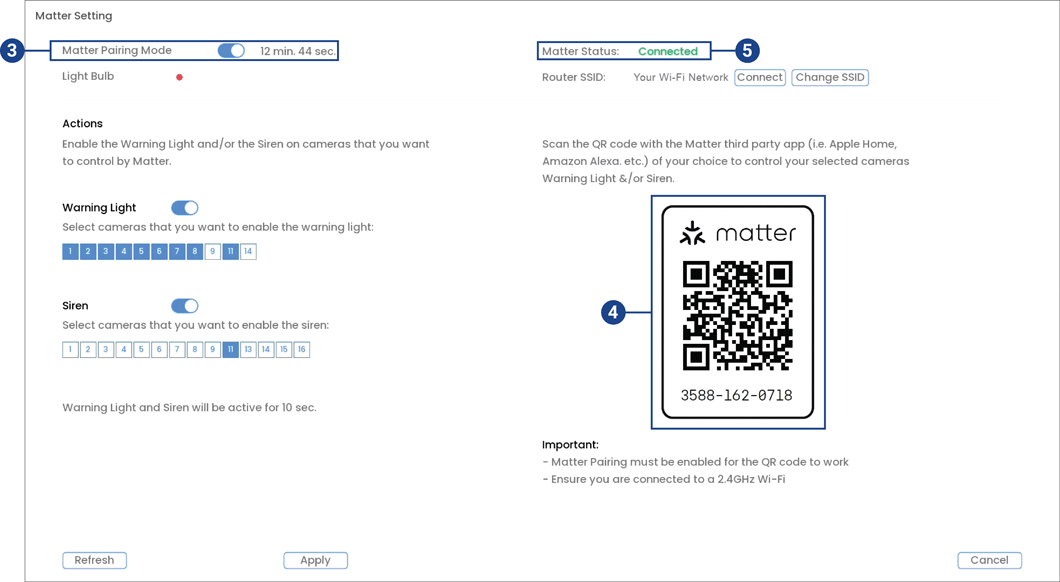
- Check to enable Matter Pairing Mode.
Note: The time limit for pairing is a maximum of 15 minutes. Complete pairing within the allotted time.
- Scan the Matter QR code with your Amazon Alexa, Apple Home or Google Home app, and then follow the in-app steps to complete setup.
- Once setup is complete, your Matter Status will show as Connected.
Note: If your Matter Status shows that it is Disconnected because of an unknown network issue, click Change SSID. Select your network and enter your network’s password, then click Connect. Click Back to exit.
To configure Matter:
- From the Live View display, right-click to open the Quick Menu, then click the Main Menu.
- Click Devices, then Matter Device.
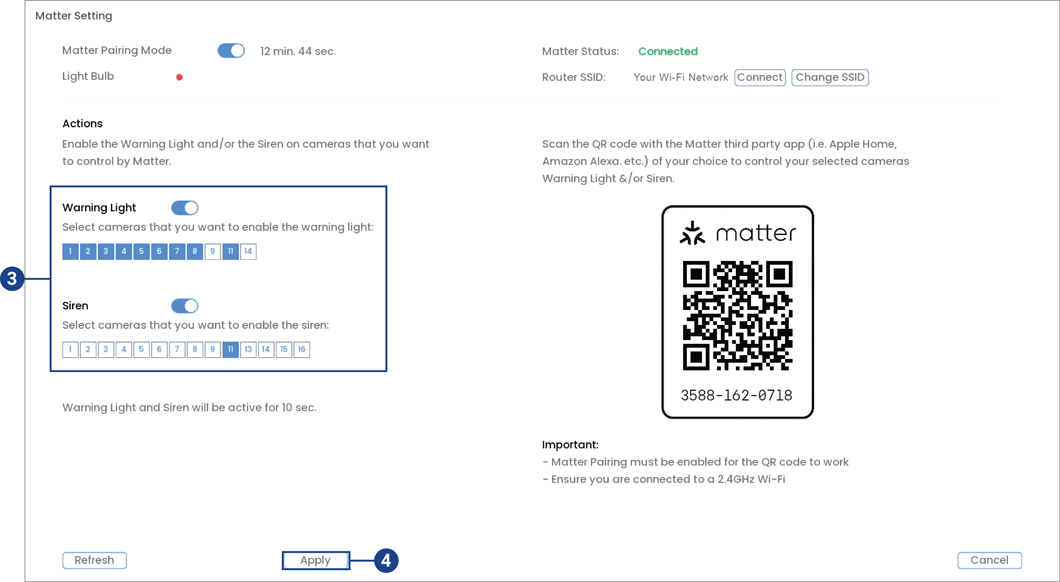
- Check to enable Warning Light and/or Siren, then check the cameras that you want to control by Matter.
- Click Apply to save changes.
Now you can control your Lorex cameras with Amazon Alexa, Apple Home and Google Home interchangeably.
Matter Setup for Amazon Alexa App
Follow the steps below to pair your Matter-enabled Lorex Recorder to the Amazon Alexa app and turn warning light & siren on/off.
Note: Ensure that your phone and recorder are connected to the same 2.4GHz Wi-Fi network.
To pair your Matter device:
- Open the Amazon Alexa app.
- From the Devices screen, tap +.
- Tap Add Device.
- Tap Light, and then Yes.
- Tap SCAN QR CODE.
- Select your Wi-Fi network, and then tap Next.
- Enter your Wi-Fi password, and then tap Connect.
- Tap Next.
To turn your camera’s warning light and siren on/off:
- Open the Amazon Alexa app.
- From the Devices screen, tap Lights, and then on your New Device.
- Tap the power icon to turn the warning light & siren on. Tap the power icon again to turn it off.
Note: Warning Light & Siren automatically turns off after 10 seconds. The Lights status in the app will still show as on. Tap the power icon off and then on to turn it back on again.
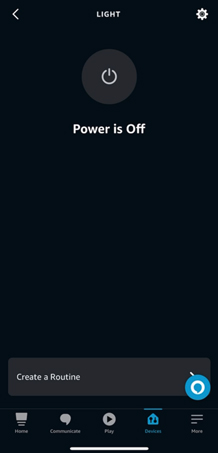
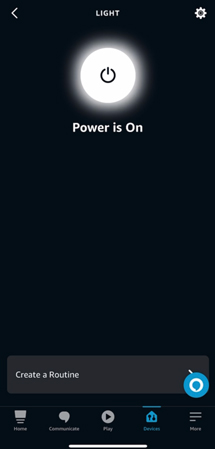
Matter Setup for Apple Home App (iOS)
Follow the steps below to pair your Matter-enabled Lorex Recorder to the Apple Home app and turn warning light & siren on/off.
To pair your Matter device:
- Open the Home app.
- From the Home screen, tap +.
- Tap Add Accessory.
- Scan the Matter QR code, and then tap Add to “Apple Home”.
- Adjust the device settings, and then tap Continue.
- Tap Done.
To turn your camera’s warning light and siren on/off:
- Open the Home app.
- From the Home screen, tap on your device.
- Slide the Light icon up to turn the warning light & siren on. Slide the Light icon down to turn it off.
Note: Warning Light & Siren automatically turns off after 10 seconds. The Light status in the app will still show as powered on. Slide the Light icon down and up to turn it on again.
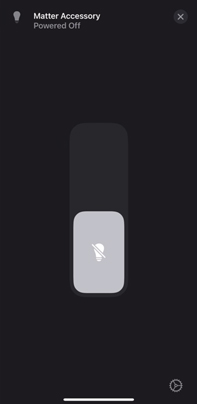
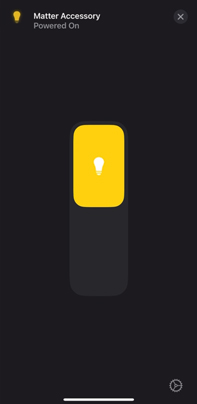
Matter Setup for Google Home App
Follow the steps below to pair your Matter-enabled Lorex Recorder to the Google Home app and turn warning light & siren on/off.
Note: Ensure that your phone and recorder are connected to the same 2.4GHz Wi-Fi network.
To pair your Matter device:
- Open the Google Home app.
- From the Home screen, tap +.
- Tap Set up device, and then New device.
- Choose a home, and then tap Next.
- Select Matter, and then tap Next.
- Scan the Matter QR code, and then tap I agree.
- Tap Add to “Google Home”.
- Adjust the device settings, and then tap Continue.
- Tap Done.
To turn your camera’s warning light and siren on/off:
- Open the Google Home app.
- From the Home screen, tap Lights.
- Tap the power icon to turn the warning light & siren on. Tap the power icon again to turn it off.
Note: Warning Light & Siren automatically turns off after 10 seconds. The Lights status in the app will still show as on. Tap the power icon off and then on to turn it back on again.