LNR Series: Connecting IP cameras through a network
IP cameras can be connected directly to an LNR Series NVR, or connected through the network using a router, or a Power over Ethernet (PoE) switch.
To connect IP cameras using a router or PoE switch:
-
Right-click on the Live View to access the Quick Menu.
-
Click Device Search.
-
Log in using your administrator login information. Refer to your user manual for your default Username and Password. The system will search the network for compatible cameras. This may take a few moments depending on the network.
-
Select the camera you would like to add. If the camera does not appear in the search results, disconnect the camera. Wait 30 seconds and reconnect.
REMINDER: The camera may take up to 2 minutes to display after initially connected.
-
Click Add, the status indicator will turn green if the camera is successfully connected.
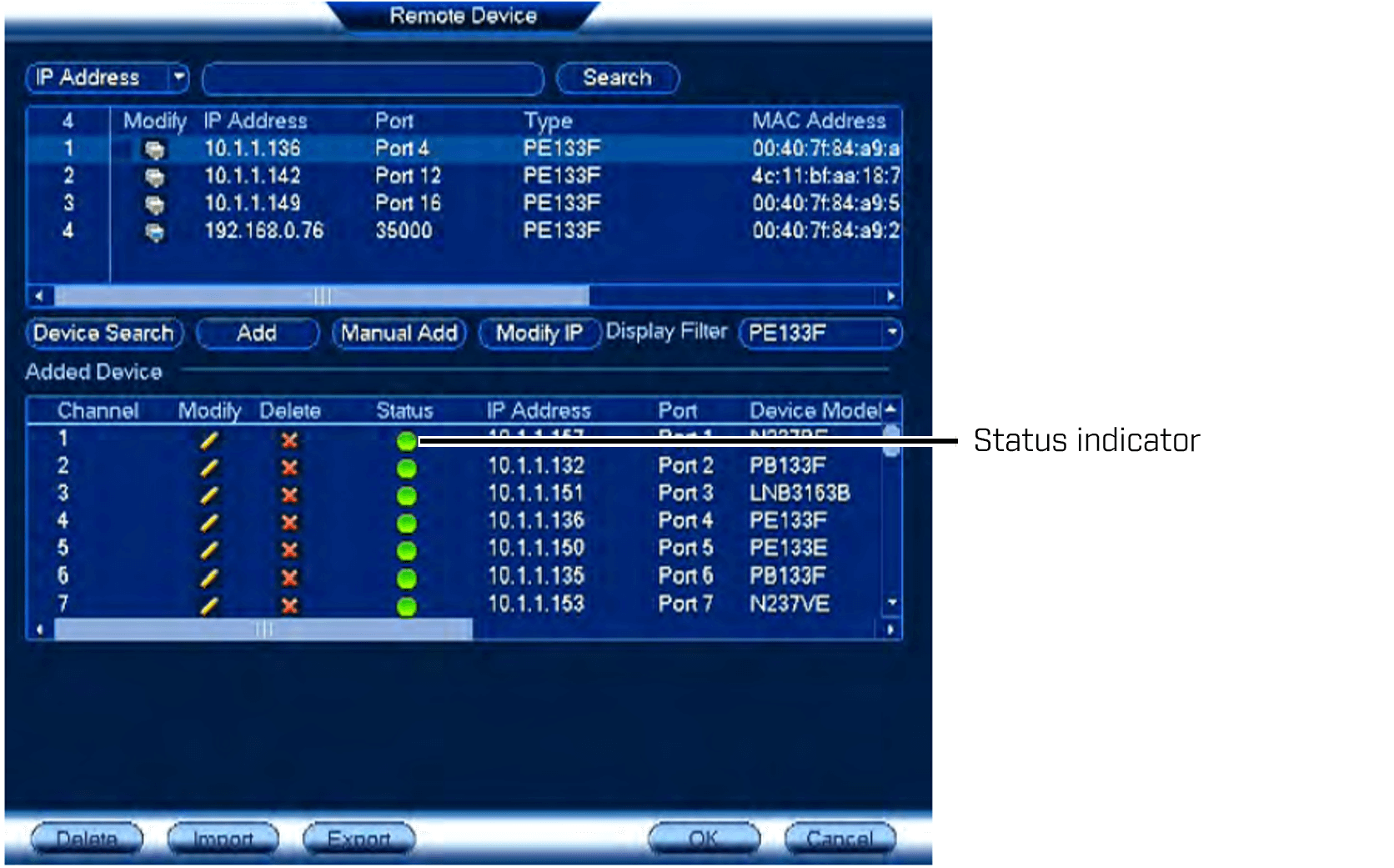
-
Click OK to save changes.
After approximately 2 minutes the camera video feed will display.
If the camera connects but the status indicator does not turn green, restore the camera to default settings. See your camera's user manual for assistance restoring default settings. Click here for downloads and documentation for your product.