Wireless Home Monitor: Monitor not recording
An issue with the SD card, or recording schedule can prevent the Wireless Home Monitor from recording.
To troubleshoot the home monitor not recording:
- Ensure that the SD card (not included) being used is a supported size. Check your product specifications sheet for more information on supported SD card size. Click here for downloads and documentation for your product.
- Ensure that the SD card being used is compatible with the monitor by checking the on-screen display. A symbol resembling an SD card (
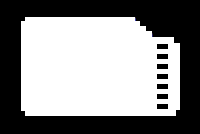 ) should appear. Depending on your model, it will display red (
) should appear. Depending on your model, it will display red ( ) when the card is full.
) when the card is full.
If there is no SD card symbol:
-
Ensure that the recording schedule has been configured properly. Check your product user manual for more information on recording schedule configuration.
-
Format your SD card using a computer to remove any corrupt information from the card.
IMPORTANT: Formatting the SD card will erase all data. Back up data before formatting.
-
Insert the card into the Wireless Home Monitor and format the card with the receiver. Click here for instructions on how to format the SD card.
-
Restore the monitor to default settings, and check the recording schedule again. On the monitor tap the Menu icon (
 ) and use the joystick to select Settings > Default Settings > Yes.
) and use the joystick to select Settings > Default Settings > Yes.
If the SD card symbol is red:
- Remove data from the SD card to clear space for additional recording.
- Or, enable File Overwrite to continuously record over the oldest files. To enable File Overwrite, on the monitor tap the Menu icon (
 ) and use the joystick to select Record > File Overwrite > Yes.
) and use the joystick to select Record > File Overwrite > Yes.