Wireless Home Monitor: Issues pairing wireless camera
If your wireless camera is not pairing with the Wireless Home Monitor, there may an issue with the power source, the distance between your cameras and monitor, or wireless interference.
To check if the wireless camera is receiving power:
-
Ensure that the camera is plugged in using the power adapter provided with the camera.

-
To ensure that a functional power outlet is being used, plug in another electronic device into the power outlet.
-
Try a different power adapter from a known working wireless camera to ensure the power adapter is functioning.
-
Cover the lens of the camera and listen for an audible click, or watch for the red infrared (IR) LEDs on the front of the camera to turn on. If there is an audible click and the LEDs are functioning, this indicates that the camera is receiving enough power to enter Night Vision mode, and power is not the cause of the issue.
If the wireless camera is receiving adequate power and your camera will not turn on, it may be related to a pairing issue with the camera. Pair the camera with the monitor again.
To pair the camera:
REMINDER: If pairing a new camera to a channel that is already being used by an existing camera, the new camera will display and the existing camera will be disconnected.
-
Connect the camera to a power outlet and place the monitor within 1ft (30cm) of the camera.
-
Tap the Menu icon (
 ) and use the joystick to select Camera > Pairing.
) and use the joystick to select Camera > Pairing. -
Select a channel to pair the camera with.
-
When the screen prompts press the Pair button on the camera before the timer finishes counting down.
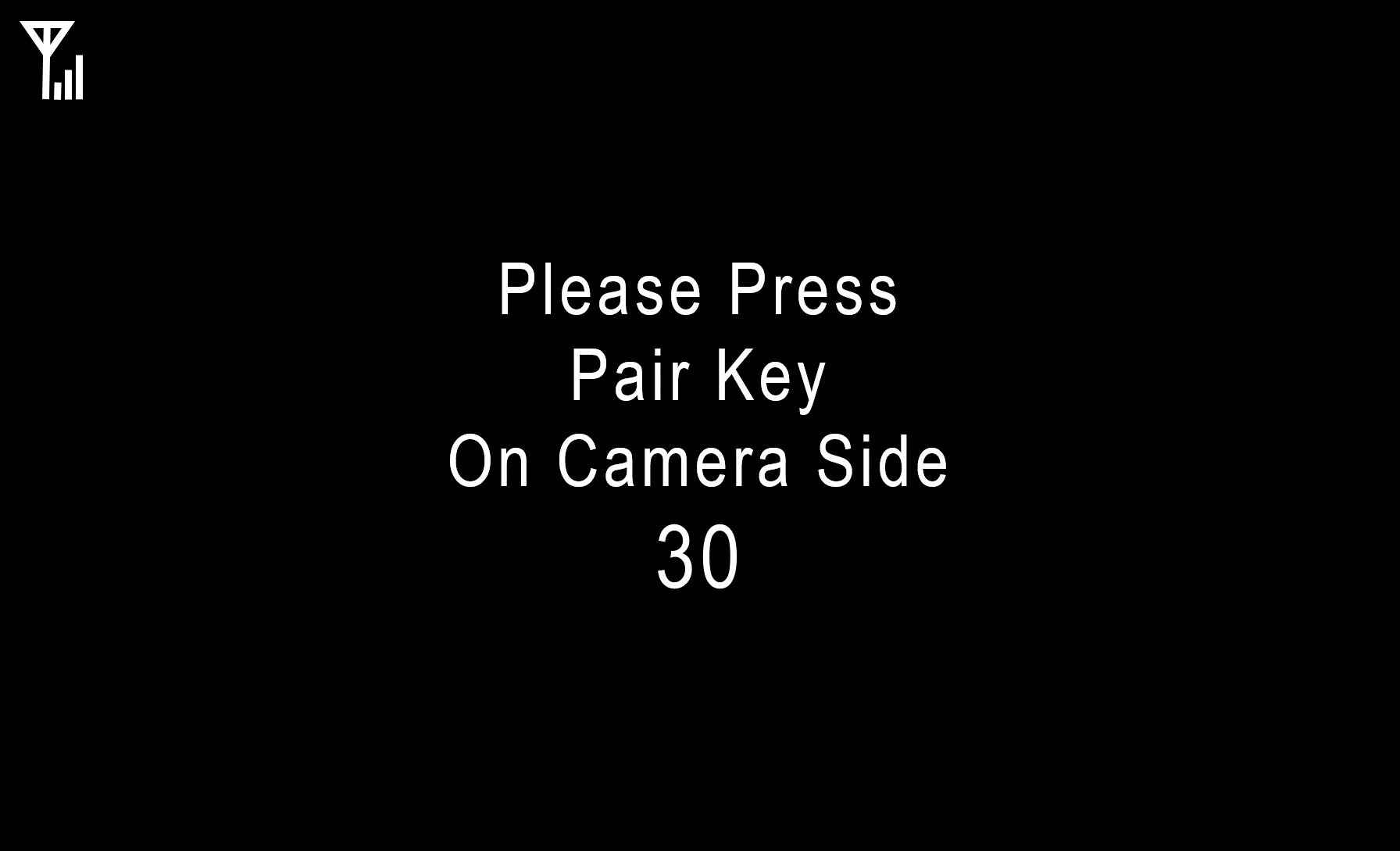
If you have completed the above steps and your cameras are not pairing, other wireless cameras or devices may be causing wireless signal interference.
To troubleshoot camera signal interference:
-
Ensure that other wireless cameras are not present when trying to pair the wireless camera with the monitor.
-
Ensure that other wireless devices are not with 10ft (3m) of the camera or monitor. Wireless devices can cause interference if too close.
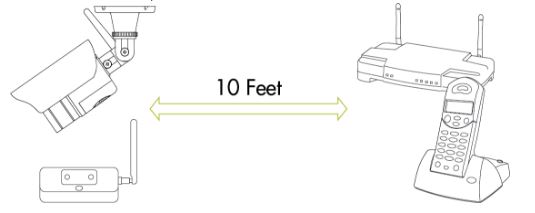
-
Try pairing the camera with a different channel.
-
Try pairing the monitor with a known working camera on the same channel.
If you have completed these steps and your cameras are not pairing. Restore your monitor to default settings.
To restore your monitor to default settings:
IMPORTANT: Restoring to default settings will erase any setting input on the monitor. Your monitor will need to be reconfigured.
- On the monitor tap the Menu icon (
 ).
). - Use the joystick to select Settings > Default Settings.
- Select Yes.