FLIR Cloud App: Playing back recorded video
The FLIR Cloud app allows you to view recorded video using your smartphone or tablet.
The following instructions require you to access your system using the FLIR Cloud app on your smartphone or tablet.
To play back a recorded video:
-
Launch the FLIR Cloud app on your smartphone or tablet.
-
Tap the Menu icon (
 ) on the top-left corner of the Home screen, then tap Playback.
) on the top-left corner of the Home screen, then tap Playback. 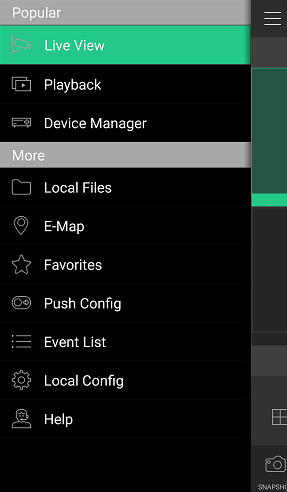
-
Tap the Plus icon (
 ) on a channel to open the Device List, then tap a camera from the list.
) on a channel to open the Device List, then tap a camera from the list. 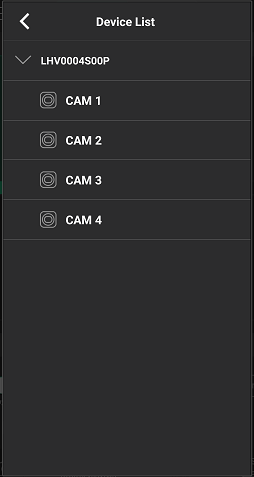
-
Select the date you would like to view, then tap OK.
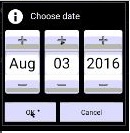
-
Select the Begin time and End time you would like to view, then tap OK.
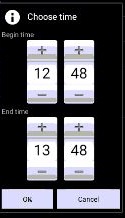
-
Use Playback options to control the recorded video.
Playback Screen Options:
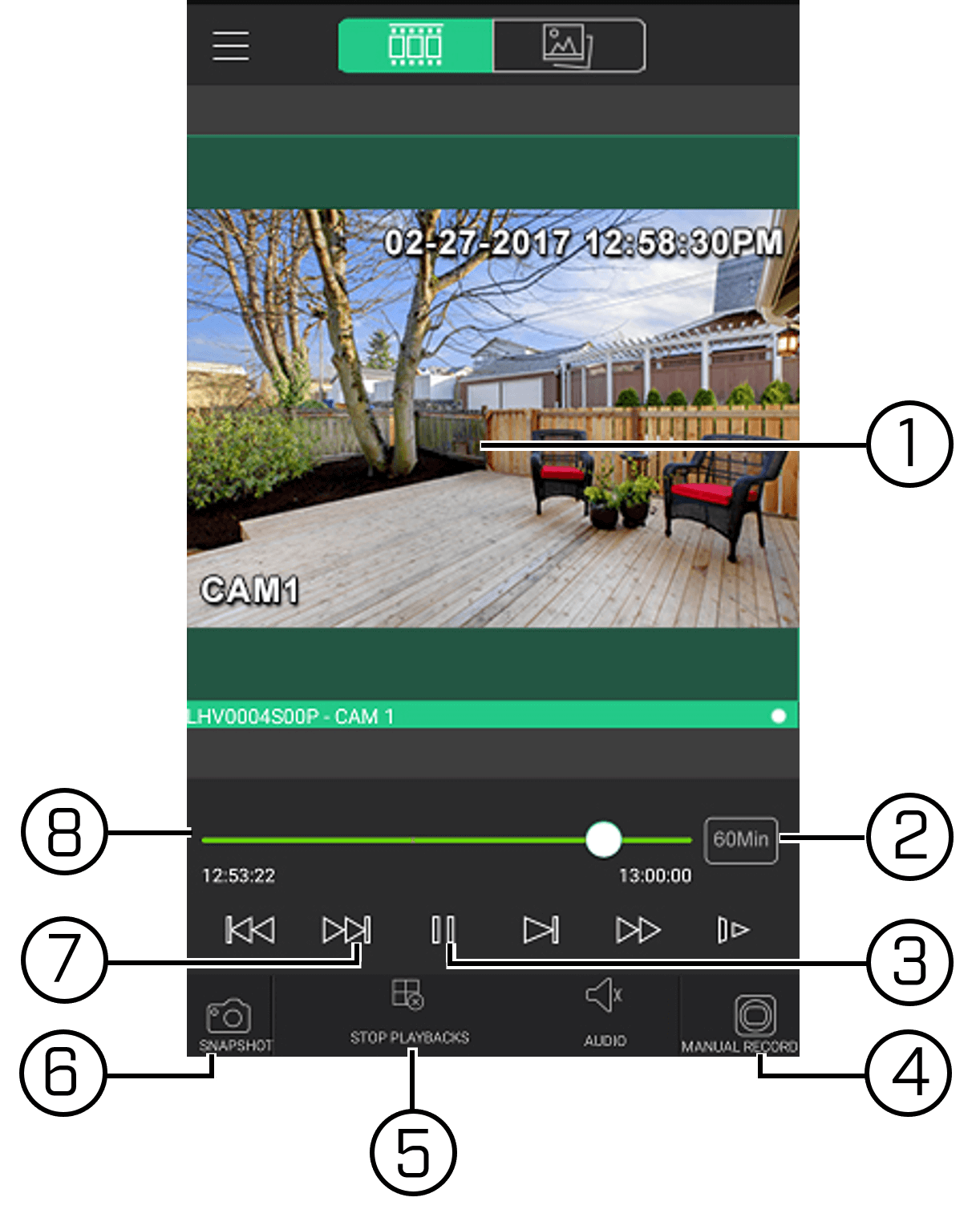
- Display Area: Double-tap to launch Live View in fullscreen.
- Time Range: Tap to view footage in a different time range.
- Play / Pause: Tap to play / pause the footage.
- Manual Record: Tap to start / stop recording video. The recorded video saves to your smartphone or tablet.
- Stop Playbacks: Tap to stop playback on all channels.
- Snapshot: Tap to capture a snapshot from the camera you are viewing.
- Next & Previous: Tap to view the previous or next recorded video.
- Time Bar: Tap the bar to fast-forward / rewind.