FLIR FX App: Removing a FLIR FX camera
Your FLIR FX camera can be listed under either an owner account or a guest account. Click here for more information on multiple accounts.
Contact us to remove your FLIR FX camera from your owner account.
If you have a guest account and would like to remove a FLIR FX camera from your FLIR FX app, use the instructions below.
To remove a camera from your FLIR FX app:
REMINDER: The camera can be online or offline.
-
Launch the FLIR FX app on your smartphone or tablet.
-
Tap the Settings icon (
 ) on the Live View for the camera you wish to remove.
) on the Live View for the camera you wish to remove. -
Scroll down and tap the Remove Camera icon (
 ) in the camera settings menu.
) in the camera settings menu. 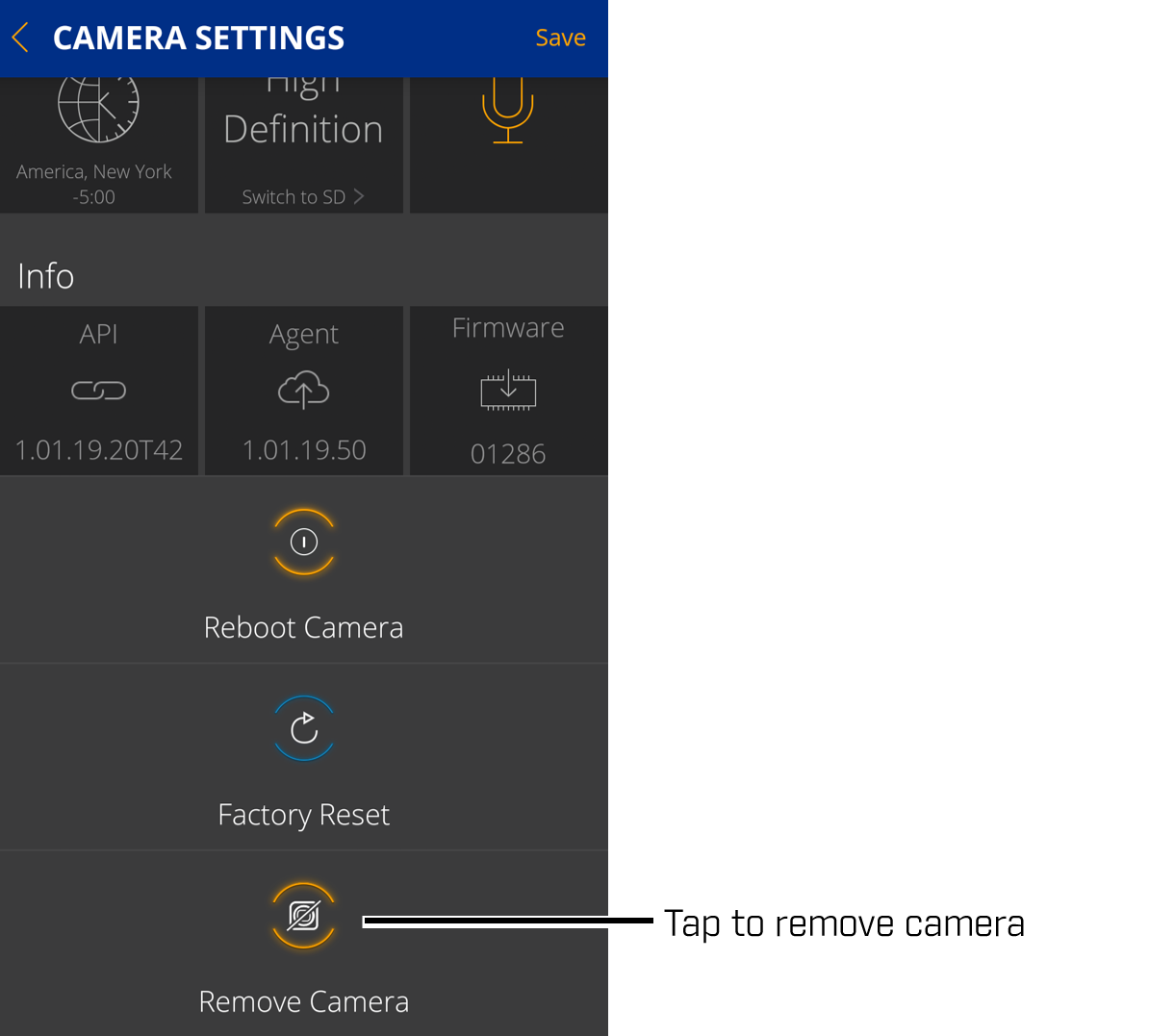
The camera should no longer be visible in your cameras list.
REMINDER: If you see the error message Please call technical support to remove this camera from your account, there may be a subscription associated with the camera you are trying to remove. Contact us for assistance.