Recording: Enabling / disabling FLIR FX automatic recordings
Automatic recordings on the FLIR FX camera are triggered by audio, motion, temperature, or humidity events. Customize which events will trigger a recording in the FLIR FX app.
To enable / disable automatic recordings:
-
Launch the FLIR FX app on your smartphone or tablet and tap the camera you want to configure from the camera list.
-
Tap the Settings icon (
 ) on smartphones, or tap Settings > Automatic Triggers on tablets.
) on smartphones, or tap Settings > Automatic Triggers on tablets. -
In the Automatic recording triggers window, tap the Audio icon (
 ), Motion Detection icon (
), Motion Detection icon (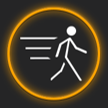 ), Temperature icon (
), Temperature icon ( ), or Humidity icon (
), or Humidity icon (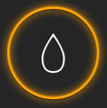 ) to enable or disable. Icons in an orange circle are enabled, and icons in a white circle are disabled. Use the sliders to adjust the sensitivity of each trigger.
) to enable or disable. Icons in an orange circle are enabled, and icons in a white circle are disabled. Use the sliders to adjust the sensitivity of each trigger. 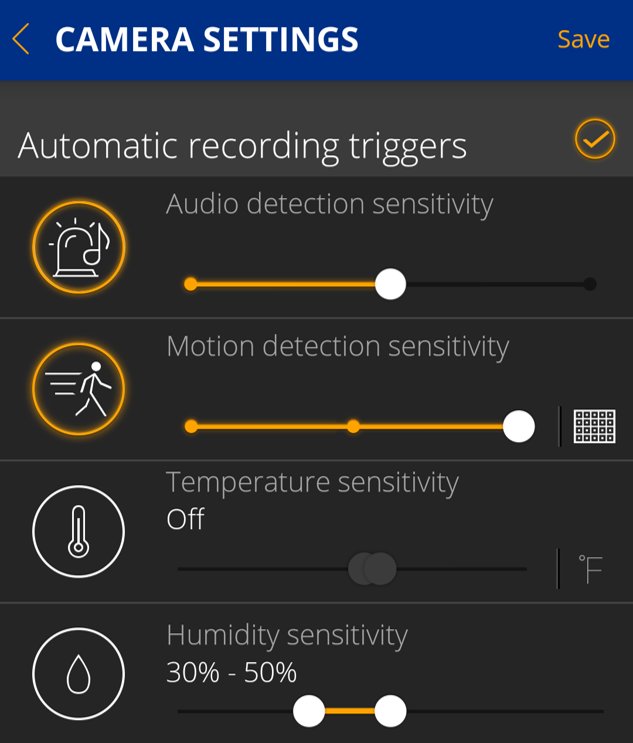
-
Tap Save to save your settings.
For more information on automatic recording triggers, see your product manual. Click here for downloads and documentation for your product.