FLIR Cloud Plans: Purchasing and modifying plan subscriptions
You can purchase, manage, and pause FLIR Cloud plans from the FLIR Secure website or from your FLIR FX app or Lorex Secure / FLIR Secure app.
To purchase a FLIR Cloud plan:
-
Go to www.flirsecure.com to access the log in page.
-
Sign in to your user account, or create a new one if applicable.
TIP: If you have forgotten your account email, tap the Info icon (
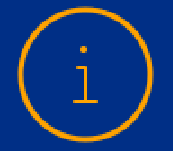 ) at the top of the FLIR FX app or Lorex Secure / FLIR Secure app.
) at the top of the FLIR FX app or Lorex Secure / FLIR Secure app. -
Click Address Book, and then enter your address.
WARNING: You will be limited to US or Canadian addresses if you attempt checkout before adding your address. Contact us to add an address outside the US or Canada after attempting checkout.
-
Click Cloud Subscription under FLIR Cloud Services.
-
Click Add Service Plan.
-
Select a plan and click Add Subscription.
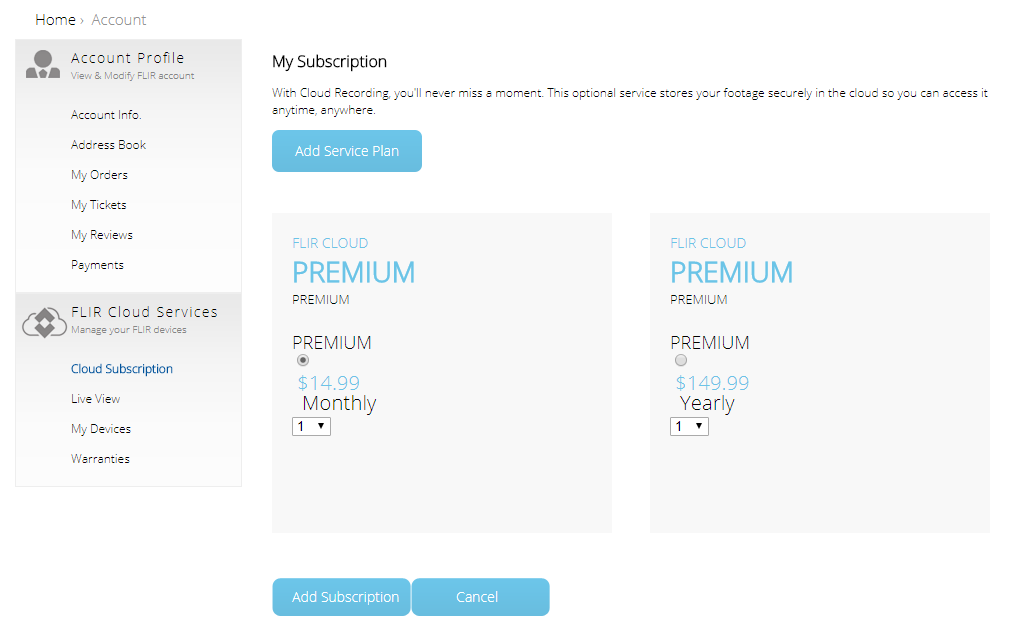
-
A confirmation popup will indicate that you have added the subscription to your cart. Click X to add more subscriptions, or click View Cart to edit selections.
-
Click Checkout to proceed.
LIMITATION: FLIR Cloud plans are only available for purchase by credit card
To modify a FLIR Cloud plan on your FLIR Secure account:
- Go to www.flirsecure.com to access the log in page.
- Enter your Username and Password to log in to your account.
- Click Cloud Subscription under FLIR Cloud Services on the left menu to modify your FLIR Cloud plan(s).
To modify a FLIR Cloud plan on your FLIR FX app or Lorex Secure / FLIR Secure app:
- Launch the FLIR FX app or Lorex Secure / FLIR Secure app on your smartphone or tablet.
- Tap Camera > Settings > Subscription to modify your FLIR Cloud plan(s).
Cancellations
FLIR Cloud plan subscriptions can be cancelled within 24 hours of signing up for a monthly service package, or within 3 days of signing up for a yearly service package. To cancel your FLIR Cloud subscription, have your FLIR account details ready and call 1-877-755-6739.
Refunds / Returns
FLIR Cloud plans can be returned as per our payment and return policy. The return period depends on the plan being returned. Click here for more information on returning your FLIR Cloud plan.