ECO Series: Setting / modifying the recording schedule
Your ECO Series DVR allows you to set a recording schedule that designates dates and times to record and enables motion alerts to trigger.
To set or modify the recording schedule:
- Right-click on the Live View to access the Quick Menu.
- Click the Main Menu icon (
 ).
). - Click Record.
- Click the Schedule tab.
- Configure the settings according to your preferences.
- Click Apply to save your settings.
Navigating the ECO Series DVR Schedule window:
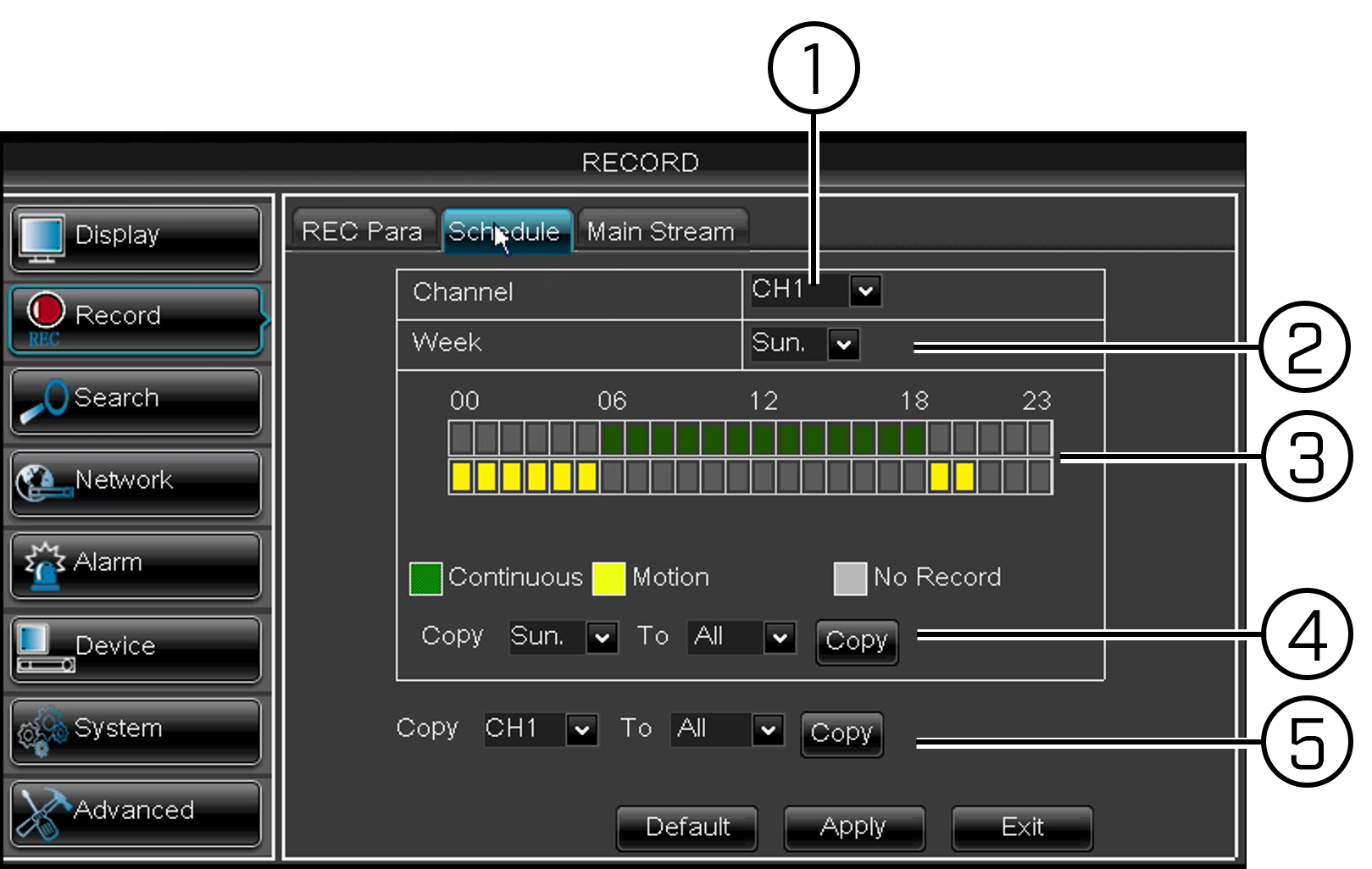
- Channel: Select the channel you want to configure.
- Week: Select the day of the week you want to configure.
- Schedule: Each box represents 1 hour of the day.
- Click and drag across the top row of boxes to input green blocks for Continuous recording.
- Click and drag across the bottom row of boxes to input yellow blocks for Motion recording.
- Copy: You can copy the same configuration to another day of the week or every day of the week. Select the day you want to copy from and the day you want to copy to, and then click Copy.
- Copy: You can copy the same configuration to another channel or all channels. Select the channel you want to copy from and the channel you want to copy to, and then click Copy.