ECO Series: Enabling email notifications
You can use the Lorex email server to send and receive alerts. Enabling Send Email option on alert-settable cameras.
To enable email notifications:
-
Right-click on the Live View to access the Quick Menu.
-
Click the Main Menu icon (
 ).
). -
Click Network.
-
Click the Email tab.
-
In the Email drop-down, select Default or Enable.
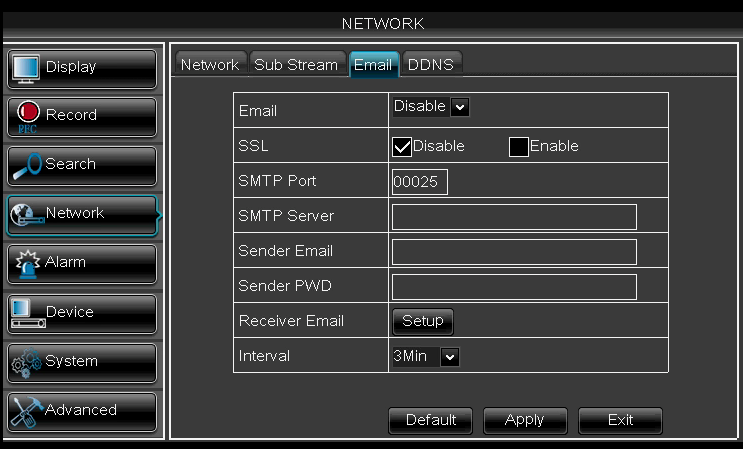
- Default: Select to use the Lorex email server to send out alarm notifications.
- Enable: Select to use custom email server settings.
- Disable: Select to disable email notifications.
To use Lorex’s email server:
-
In the Email drop-down, select Default.
-
Enter the Sender Email address of the sender of your choice.
-
Click Setup next to Receiver Email to enter the recipient’s email address.
-
In the Interval drop-down, select how long the interval the DVR will wait before sending a new email notification.
REMINDER: If you select 3Min, the DVR will send out email notifications every 3 minutes until the DVR stops detecting motion / alarm.
-
Click Apply to save your settings.
To use a custom email server:
- In the Email drop-down, select Enable.
- Configure the following:
- SSL: Select to enable / disable Secure Socket Layer protocol.
- SMTP Port: Enter the port used by your Simple Mail Transfer Protocol (SMTP) server.
- SMTP Server: Enter your SMTP Server address.
- Sender Email: Enter the sender email address of your choice.
- Sender PWD: Enter your email server’s password.
- Receiver Email: Click to enter the recipient’s email address.
- Interval: Select the interval the DVR waits before sending a new email notification.
- Click Apply to save your settings.
- Click Exit to return to the previous menu, and exit the menu to return to Live View.
The DVR will prompt for a restart. Restart the DVR for changes to take effect.
To restart the DVR:
- Right-click on the Live View to access the Quick Menu.
- Click the Main Menu icon (
 ).
). - Click Advanced.
- Click the Maintain tab.
- Click Reboot.
- Follow the on-screen prompts to restart the DVR.
REMINDER: If required, set up Port Forwarding and Dynamic Domain Name System (DDNS) on the DVR.