LHA / LNK Series: Enabling and configuring Manual Capture of snapshots
You can quickly take snapshots from enabled channels using the Manual Capture feature in the LHA / LNK Series DVR / NVR. Manual Capture by default, is disabled.
The following instructions require you to access your system using your DVR / NVR and a monitor.
To enable and configure Manual Capture:
-
In the taskbar, click the Main Menu icon (
 ), and then click Settings > Picture > Picture.
), and then click Settings > Picture > Picture. 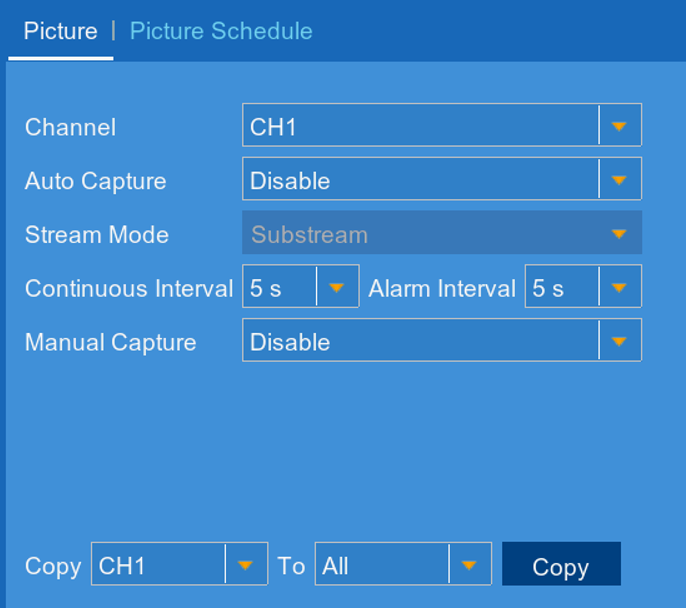
-
In the Channel drop-down, select a channel.
-
In the Manual Capture drop-down, select Enable.
-
Click Save to enable changes.
-
Click OK.
To manually capture a snapshot:
Click the Manual Capture icon ( ) on the Mini Menu above a camera’s live display.
) on the Mini Menu above a camera’s live display.
You can also set your DVR / NVR system to automatically capture snapshots
Once you have captured a snapshot, you can locate and view them on your DVR / NVR.