LHA / LNK Series: Configuring and using Sequence mode
In Sequence mode your LHA / LNK Series DVR / NVR system will automatically cycle through the Live View of connected cameras every few seconds. You can configure the time interval of the cycle, and set the DVR / NVR to cycle through one channel or a group of channels at a time.
The following instructions require you to access your system using your DVR / NVR and a monitor.
To configure Sequence mode:
-
In the taskbar, click the Main Menu icon (
 ), and then click Settings > Display > Video Out.
), and then click Settings > Display > Video Out. 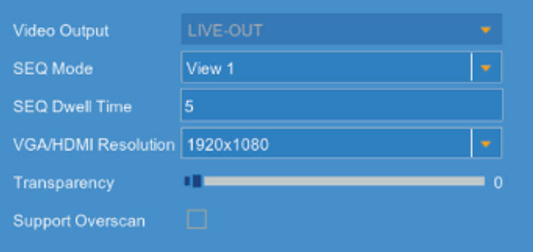
-
In the SEQ Mode drop-down, set how many channels appear on screen at a time while Sequence mode is enabled.
-
In SEQ Dwell Time enter how many seconds (1–300) each channel or group of channels is displayed before cycling to the next channel or group of channels.
-
Click Save to save your settings.
-
Click OK.
To enable Sequence mode:
- From the Live View, click the Sequence mode icon (
 ) on the Taskbar.
) on the Taskbar.
OR
- Right-click in the Live View to open the Quick Menu, and then click Start SEQ.