LHA / LNK Series: Automatic firmware upgrade
Your LHA / LNK Series DVR / NVR can receive firmware updates:
- Automatically over a network connected by an Ethernet cable (included).
- Manually by connecting a USB flash drive (not included) to your DVR / NVR. Click here for more information about manually upgrading firmware through your DVR / NVR.
- Manually by connecting a USB flash drive (not included) to your PC / Mac and using the FLIR Client 12 software. Click here for information on how to manually upgrade firmware using FLIR Client 12 software.
IMPORTANT: It is recommended to use automatic upgrade unless directed by technical support to perform a manual upgrade. Technical support will provide you with a .bin file for manual firmware upgrade. Do not power off the DVR / NVR during a firmware upgrade.
Prerequisites:
- Ensure your DVR / NVR system is connected to a network using the included Ethernet cable.
To automatically upgrade the DVR / NVR firmware:
-
In the taskbar, click the Main Menu icon (
 ), and then click Advanced > Auto Upgrade.
), and then click Advanced > Auto Upgrade. 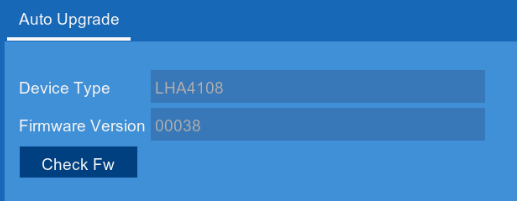
-
In the Auto Upgrade tab, click Check Fw to search for new firmware.
-
If new firmware is available, a prompt notifies you to upgrade the firmware. Click OK.
-
Allow 5-10 minutes for the system to upgrade. The DVR / NVR will automatically restart when the firmware upgrade is complete.