FLIR Client 12 Software: Manually updating DVR / NVR firmware on PC / Mac
Your LHA / LNK Series DVR / NVR can receive firmware updates:
- Automatically over a network, connected by an Ethernet cable (included). Click here for information on how to automatically upgrade firmware.
- Manually by connecting a USB flash drive (not included) to your DVR / NVR. Click here for more information about manually upgrading firmware through your DVR / NVR.
- Manually by connecting a USB flash drive (not included) to your PC / Mac and using the FLIR Client 12 software.
IMPORTANT: It is recommended to use automatic upgrade unless directed by technical support to perform a manual upgrade. Technical support will provide you with a .bin file for manual firmware upgrade. Do not power off the DVR / NVR during a firmware upgrade.
Prerequisites:
- Download and install the FLIR Client 12 software on your PC / Mac. Click here for more information on locating software downloads.
- Save the .bin file on your PC / Mac.
To manually update the DVR / NVR firmware:
-
Launch the FLIR Client 12 software on your PC / Mac.
-
Click Remote Setting.
-
Under Advanced, click Maintenance > Firmware Update tab.
-
Click Scan.
-
Select the .bin file saved on your PC / Mac, and then click Open.
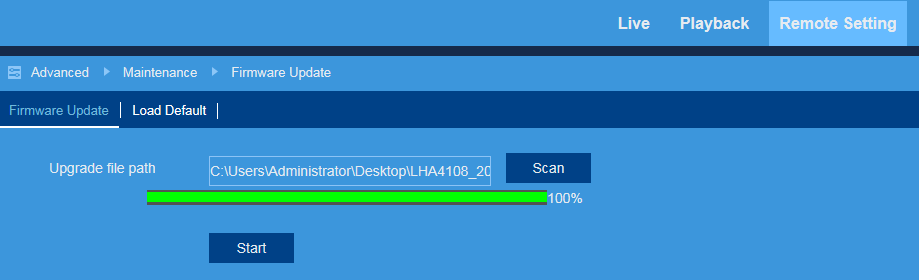
-
Click Start to upgrade the firmware.
-
Allow 5-10 minutes for the system to upgrade. The DVR / NVR will automatically restart when the firmware upgrade is complete.
Click here for information on how to manually update firmware using your LHA / LNK Series DVR / NVR system.
Click here for information on how to manually update firmware using your LHB Series DVR.