LNK / LHA / LHB / L222 Series - How to manually upgrade the firmware of your recorder
NOTE: The instruction laid out in this article is applicable to the following recorders:
- LNK
- LHA
- LHB
- L222
You can upgrade the firmware of your recorder in two different ways:
-
Automatically over a network, connected by an Ethernet cable (included). Click here for information on how to automatically upgrade firmware.
-
Manually by downloading the firmware into your computer and uploading it using a USB flash drive onto your recorder.
IMPORTANT: It is recommended to use automatic upgrade unless directed by technical support to perform a manual upgrade. Technical support will provide you with a .bin file for manual firmware upgrade. Do not power off the DVR during a firmware upgrade.
Prerequisites:
- Ensure your DVR system is connected to a network using the included Ethernet cable.
- Save the .bin file in the root folder of a USB flash drive (not included), and connect the USB flash drive to a USB port on your DVR.
To manually upgrade the DVR firmware
For this procedure, you need (1) the latest firmware for your recorder, (2) a formatted and empty USB flash drive, (3) access to a computer with internet connection, and (4) a valid email address.
-
To upgrade your recorder to the latest firmware, call our Technical Support at 1-888-425-6739 and request for your recorder's latest firmware. When calling, make sure you have your recorder's the correct model number and a valid email address at hand. We will send the firmware download link via email. NOTE: The download link will expire in a specified period of time.
-
Next, format your empty USB flash drive using your recorder. IMPORTANT: We highly recommend that you format your USB flash drive using your recorder.
-
Once you have successfully formatted your USB flash drive, remove it and insert it into your computer's USB port and download the firmware we sent via email.
-
Verify that you have the correct firmware, then remove the USB flash drive from your computer, and insert it back into one of the USB ports on your recorder.
-
In the taskbar, click the Main Menu icon (
 ), and then click Advanced > Maintenance.
), and then click Advanced > Maintenance. 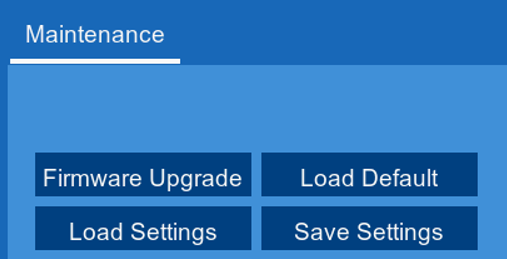
-
In the Maintenance tab, click Firmware Upgrade.
-
Select the .bin file, and then click OK.
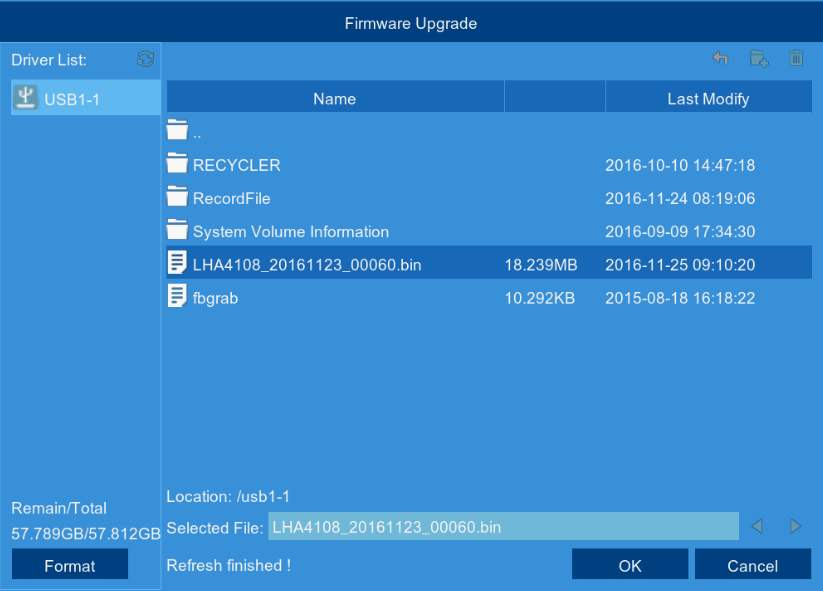
-
Click OK on the confirmation window.
-
Allow 5-10 minutes for the system to upgrade. The DVR will automatically restart when the firmware upgrade is complete.