LHA / LNK Series: Backing up recorded video to a USB flash drive
You can use your LHA / LNK Series DVR / NVR to back up video recordings to a USB Flash Drive (not included). You can choose the exact section of video recording you want to backup from Playback mode.
Prerequisite:
- To use video clip backup, you must connect a USB flash drive to one of the DVR / NVR USB ports.
To use video clip backup:
-
Open the Playback menu:
- Click the Playback icon (
 ) on the Taskbar.
) on the Taskbar.
OR - Right-click on the Live View, and then click Playback.
- Click the Playback icon (
-
Select a channel you would like to back up a video clip from, and begin playback at the desired start time for the backup file.
-
Click the Clip icon (
 ) to begin the video clip at the current playback time. The Clip icon (
) to begin the video clip at the current playback time. The Clip icon ( ) will change to a Save icon (
) will change to a Save icon ( ). A red arrow on the timeline indicates your start time.
). A red arrow on the timeline indicates your start time. -
Select an ending time for the backup file:
-
Let the video play until the desired end time, then click the Save icon (
 ).
).
OR -
Click the desired end time on the video timeline, then click the Save icon (
 ). A second red arrow appears on the timeline to show you the full duration of your backup file.
). A second red arrow appears on the timeline to show you the full duration of your backup file. 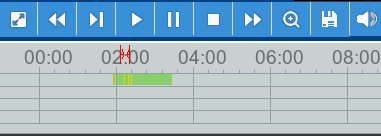
-
-
Select a file type for your backup files.
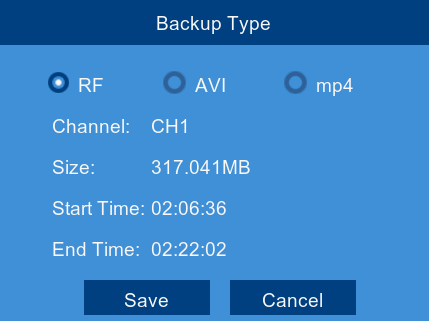
-
Click Save to open the backup drive menu:
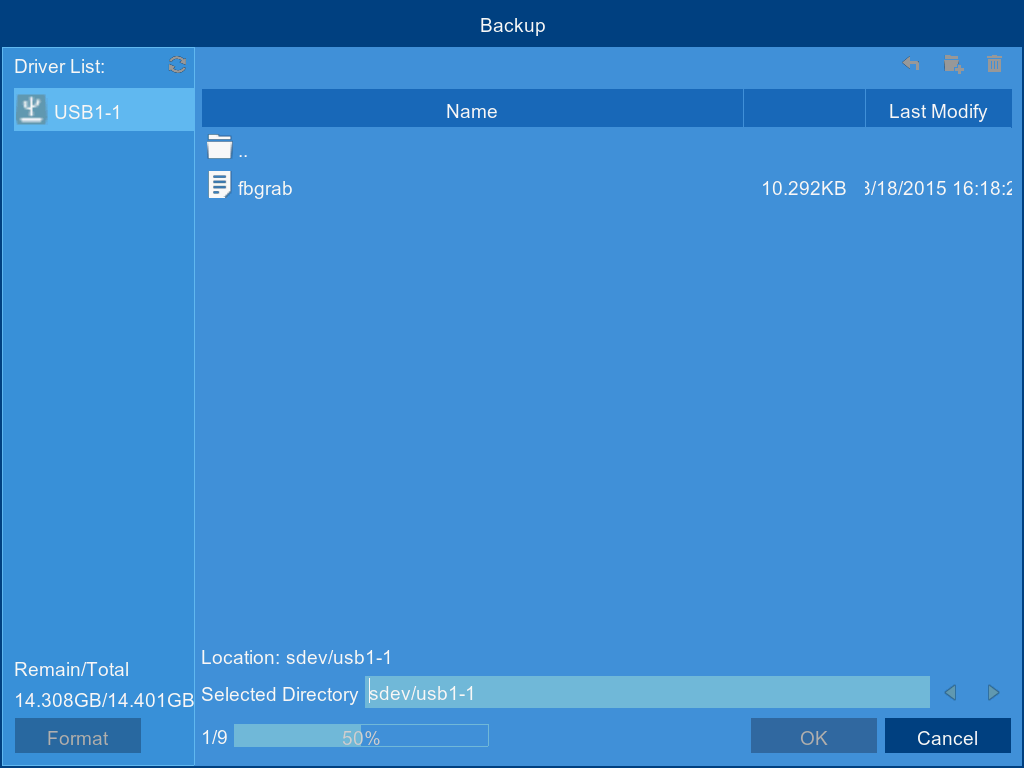
- Navigate to the folder you want the backup files to be saved in.
- Click OK to begin.
- The progress bar at the bottom of the window shows you the progress of the backup.
Once you have backed up your files, you can view them on your PC / Mac