FLIR Client 12 Software: Viewing downloaded video with Lorex Player 11 on PC / Mac
When you download recorded video using the FLIR Client 12 software, the software allows you to select the file type.
- For Mac users who wish to view backed up video on their computer, it is recommended to select AVI or MP4 file type, which can be played by most video player software.
- PC users have the option of using the Lorex Player 11 software which is capable of playing H.264 files. Click here for more information on locating software downloads.
The following instructions require you to access your system using the Lorex Player 11 software and a PC / Mac.
To view downloaded video using Lorex Player 11:
-
Launch Lorex Player 11 on your PC / Mac.
-
Click Open File to load a single video file. If you want to load a folder, click the Arrow icon (
 ) next to Open File.
) next to Open File. 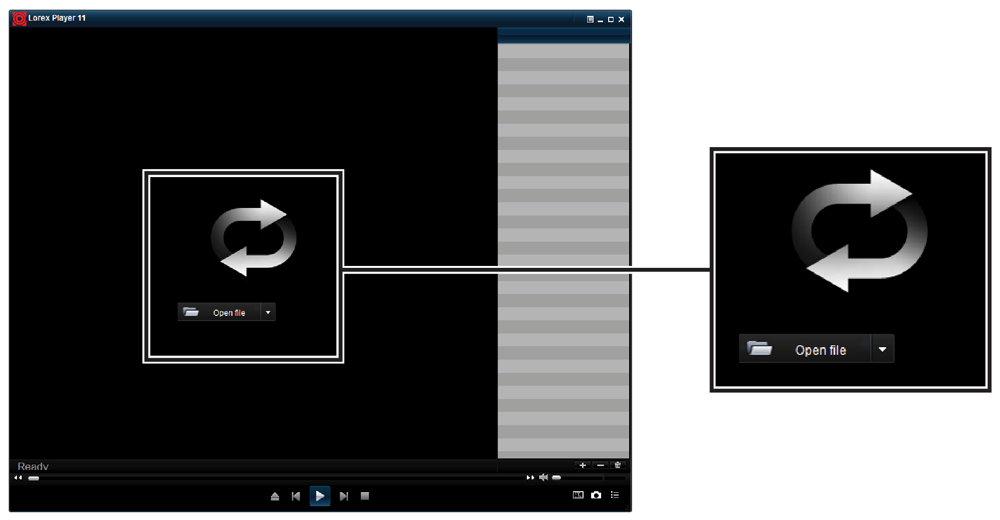
TIP: If you wish to learn more about where your downloaded video file is located, click here for details on setting video download location and file type.
-
Select the file and click Open. If you are opening a folder, click Add.
-
Double-click the file in the list on the right-side to begin playback.