FLIR Client 12 Software: Setting file type and download location
Your FLIR Client 12 software allows you to set the download location and file type for video recordings and snapshots.
Prerequisites:
- Download and install the FLIR Client 12 software for PC / Mac.
- Configure the FLIR Client 12 software with your DVR / NVR system.
The following instructions require you to access your system using the FLIR Client software and a PC / Mac.
To set download location and file type:
-
Launch the FLIR Client 12 software on your PC / Mac.
-
Click Local Settings in the top-right corner of the window.
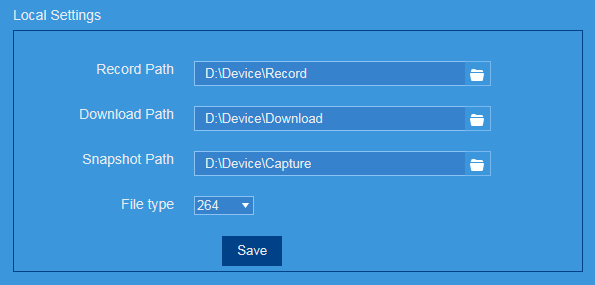
-
Click the Browse icon (
 ) next to each of the path fields to display the Browse for Folder window.
) next to each of the path fields to display the Browse for Folder window. -
Select the folder you would like to save recorded video, downloaded video, and snapshots, and then click OK.
-
In the File type drop-down, select a file type for video downloads.
RECOMMENDED: For Mac users who wish to view backed up video on their computer, select the AVI or MP4 file type, which can be played by most video player software.
PC Users have the option of using the Lorex Player 11 software which is capable of playing H.264 files. -
Click Save.
Once you have set your file path, you can download your recorded videos.