FLIR Client 12 Software: Downloading recorded video on PC / Mac
FLIR Client 12 software allows you to download recorded video for storage or playback on your PC / Mac.
Prerequisites:
- Ensure that you have downloaded and installed the FLIR Client 12 software on your PC / Mac
- Ensure that you have set a download location for your recorded video files.
The following instructions require you to access your system using the FLIR Client 12 software and a PC / Mac.
To download recorded video:
-
Launch the FLIR Client 12 software on your PC / Mac.
-
Click Playback in the top-right corner of the home page.
-
Click the Download icon (
 ) to open the Download menu.
) to open the Download menu. TIP: Video files available for download during your current playback period are shown in the Download menu.
-
Click the checkbox next to the video files you want to download to your computer. You can see the start time, end time, and file size of each video before downloading.
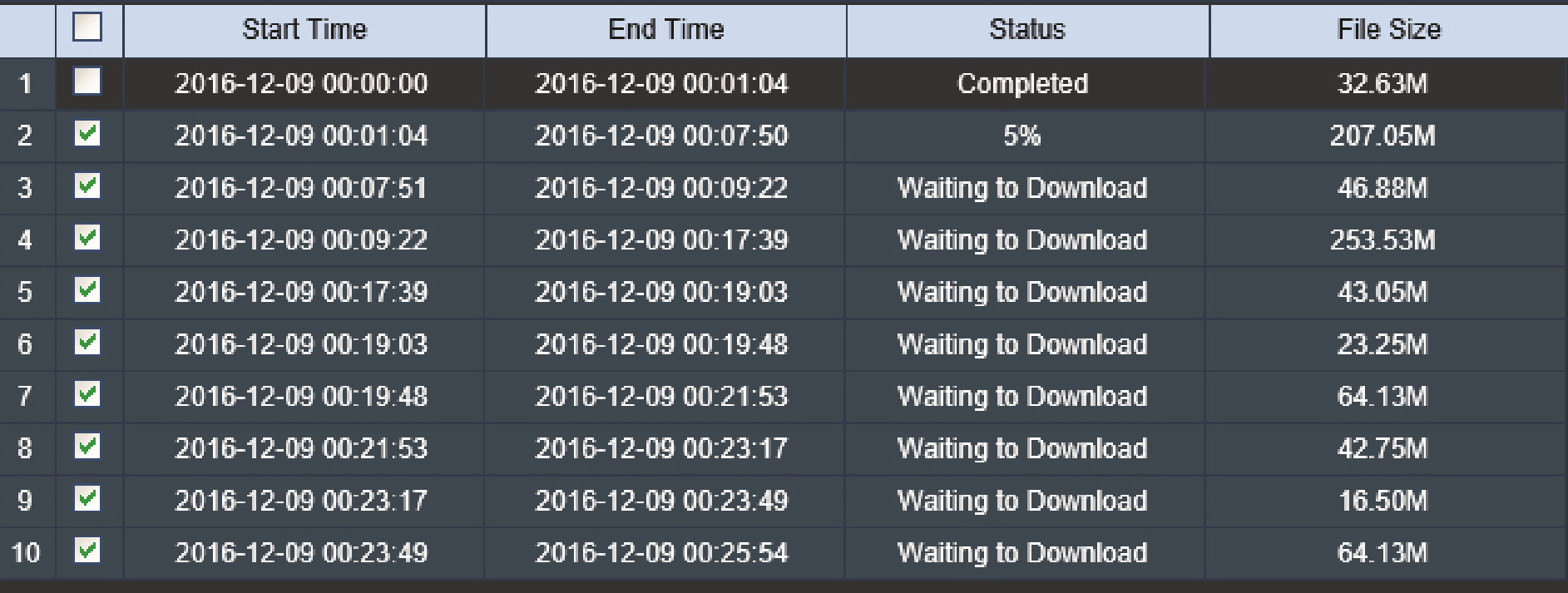
-
Click Start Download to download the selected files on your PC / Mac.
Once you have downloaded recorded video to your PC / Mac. You can play downloaded files using the Lorex Player 11 bundled software. Click here to learn how to view and play recorded video files.