Lorex netHD App: Installation and setup for iPhone (iOS)
You can use the Lorex netHD app for iPhone (iOS) to connect to your LNR200 Series NVR.
Prerequisites:
- Ensure that you have setup a Dynamic Domain Name System (DDNS) with your NVR system and received a Domain Name / URL Request for your system. Click here for information on how to setup DDNS.
- Ensure that you have configured your router ports (default: 80, 8000, 1025). Refer to your router user manual for details.
- Install the Lorex netHD app on your iPhone available on the App Store.
The following instructions require you to access your system using the Lorex netHD app on your iPhone.
To setup the Lorex netHD app for iPhone:
-
Launch the Lorex netHD app for iPhone.
-
Tap the Options icon (
 ) and then tap the Devices icon (
) and then tap the Devices icon ( ).
). -
Tap the Plus icon (
 ).
). -
Configure the following:
-
Alias: Enter a name for your NVR.
-
IP/DDNS: Enter the Domain Name / URL Request you received in the confirmation email after you registered for DDNS, followed by .lorexddns.net. For example, if your Domain Name / URL Request is tomsmith, enter tomsmith.lorexddns.net1.
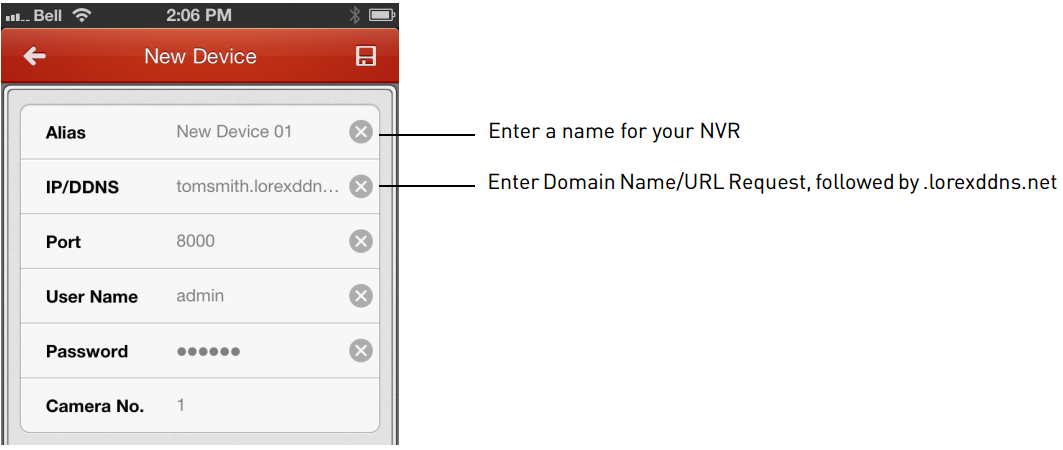
IMPORTANT: If you have changed the User Name, Password, or Client Port from the defaults, you will need to update them. Some routers may prevent you from connecting to your NVR using a DDNS address on a local network. If you are unable to connect, try disabling WiFi on your mobile device and attempt to connect using your mobile network. If you need to use WiFi, use the NVR’s internal IP Address to connect.
-
-
Tap the Save icon (
 ).
). -
Tap Start live view to open the Live View screen and show video from your cameras.