Lorex netHD Stratus App: Installation and setup for Android
You can use the Lorex netHD Stratus app for Android to connect to your LNR300 Series NVR.
REMINDER: There is a separate app for Android tablets, the Lorex netHD Stratus Plus app. This app makes better use of the larger screen size. Refer to your user manual for information on compatibility with your tablet. Click here for downloads and documentation for your product.
Prerequisite:
- Install the Lorex netHD Stratus app on your Android smartphone available on the Google Play Store.
- The following instructions require you to access your system using the Lorex netHD Stratus app on your Android smartphone.
To set up the Lorex netHD app for Android:
-
Launch the Lorex netHD Stratus app for Android.
-
Tap the Options icon (
 ) and then tap the Devices icon (
) and then tap the Devices icon ( ).
). -
Tap the Plus icon (
 ).
). -
Enter a Name for your NVR.
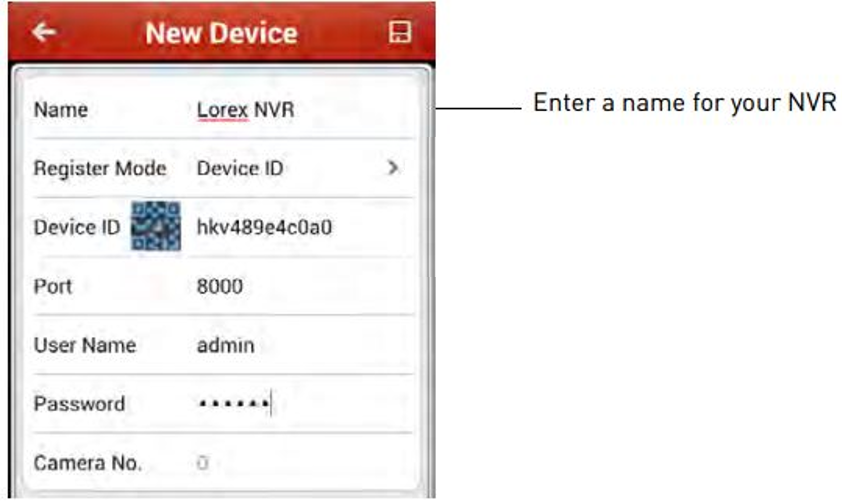
-
Tap the QR code next to Device ID and then line up the QR code on the top of the NVR with the camera on your device, or manually enter the device ID.
REMINDER: If you have changed the User Name, Password, or Client Port from the defaults, you will need to update them.
-
Tap the Save icon (
 ).
). -
Enter a new 6 character password for the NVR.
-
Tap Confirm.
-
Tap Start live view.
The app opens the Live View screens and displays camera video feed.