LHB Series: Setting an email schedule
Your LHB Series DVR email settings can be configured so that email notifications are only sent at certain times / days. You can set separate schedules for motion events and system warnings per channel.
Prerequisite:
- You must enable email notifications.
The following instructions require you to access your system using your DVR and a monitor.
To configure an email schedule:
-
In the taskbar, click the Main Menu icon (
 ), and then click Settings > Network > Email Schedule.
), and then click Settings > Network > Email Schedule. 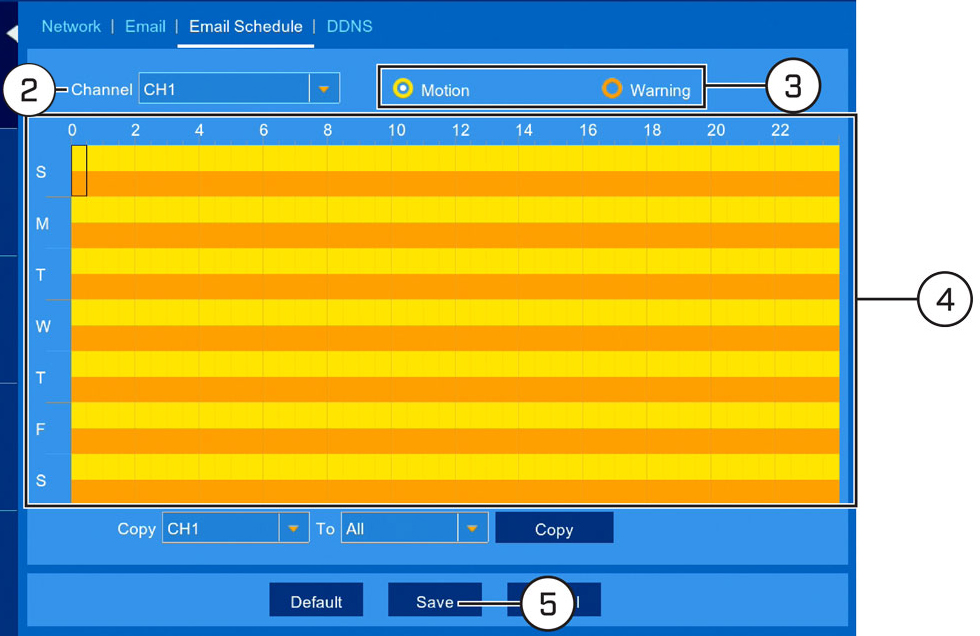
-
In the Channel drop-down, select a channel to set the email schedule for.
-
Select Motion to edit the motion notification schedule (represented by yellow bars), or Warning to edit the system warning notification schedule (orange bars).
-
Click and drag over the colored bars to remove sections from the recording schedule. Click and drag over blank sections to add to the recording schedule.
-
Click Save to save your email schedule.
-
Click OK.