ECO Series: Setting up your DVR
You can set up your ECO Series DVR to be used with a monitor (not included) and wired mouse (included).
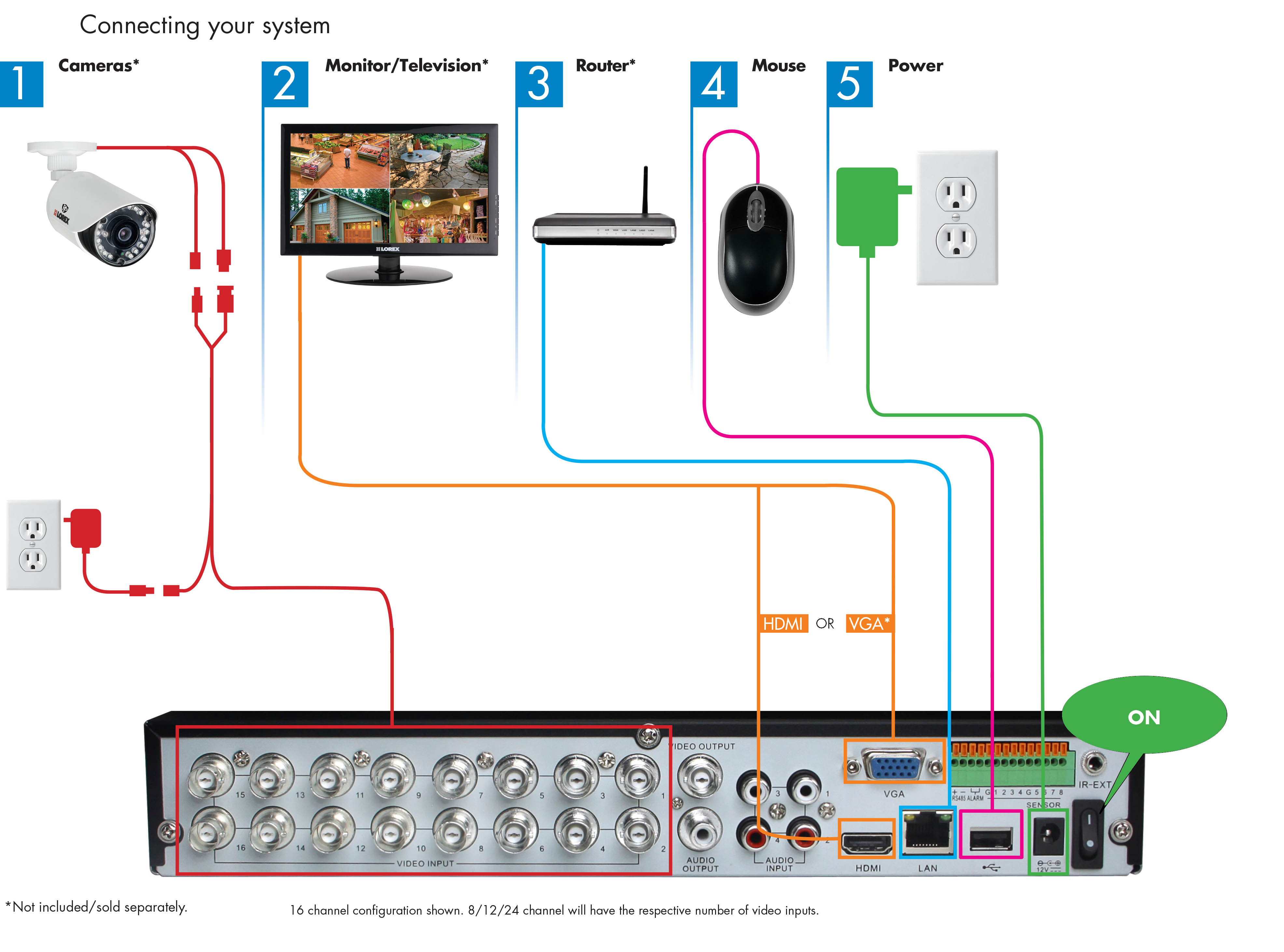
To set up your ECO Series DVR:
- Connect your cameras (included) to your DVR and a power source using the power adapter (included).
- Connect a monitor (not included) to your DVR. You can either use an HDMI cable (included) or a VGA cable (not included).
- Connect your DVR to your Router (not included) to using the Ethernet cable (included).
- Connect the wired mouse (included) to the USB port on your DVR.
- Connect your DVR to a power source using the power adapter (included).
- Switch the DVR on.
IMPORTANT: This system features automatic firmware upgrades for enhanced functionality. It is required to upgrade your system to the latest firmware version. If a firmware version is available, a notification will appear asking you to upgrade the firmware. Click YES to upgrade. Enter the system username and password and click Apply. Refer to your user manual for your default username and password. Click here for downloads and documentation for your product.
The system will download and install the firmware upgrade. Wait for the firmware update to complete. The system may restart during the upgrade process. Do not power off or disconnect the power cable during firmware installation.
Once you have set up your ECO Series DVR, you can also connect to and view it using the Lorex ECO Stratus app:
- Click here for information on how to connect to your DVR using the Lorex ECO Stratus app for Android.
- Click here for information on how to connect to your DVR using the Lorex ECO Stratus app for iPhone.