Lorex ECO Stratus App: Installation and setup for iPhone / iPad
To log in to your Lorex ECO Stratus app, you must locate your ECO Series DVR device ID located under a QR Code sticker on your DVR.
TIP: If you cannot locate your Device ID, you can connect using a Dynamic Domain Name System (DDNS) address, or local IP address.
The following instructions require you to access your system using the Lorex ECO Stratus app on your smartphone or tablet.
Prerequisite:
- Install the Lorex ECO Stratus app for iPad / iPhone available on the App Store.
The following instructions require you to access your system using the Lorex ECO Stratus app on your smartphone or tablet.
To set up the Lorex ECO Stratus app:
-
Launch the Lorex ECO Stratus app on your iPad or iPhone.
-
Tap Device Manager, then tap the Plus icon (
 ) for iPad, or tap the Gear icon (
) for iPad, or tap the Gear icon ( ), then tap the Plus icon (
), then tap the Plus icon ( ) for iPhone.
) for iPhone. -
Enter the following information:
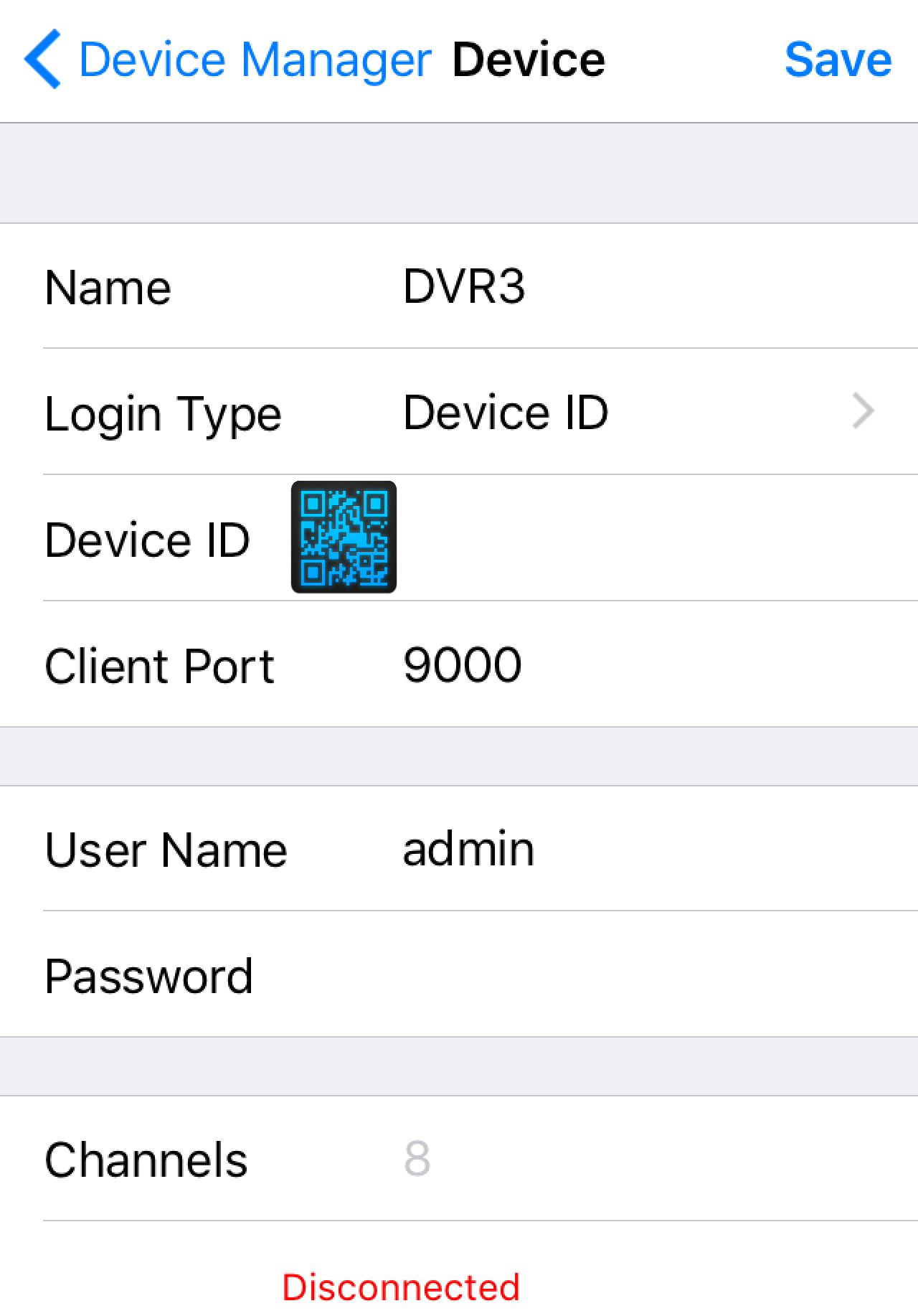
-
Name: Enter a Name of your choice to identify the DVR.
-
Login Type: select IP / Domain or Device ID.
TIP: If your system supports device ID connection, scan the QR code with the number on top of your DVR, or manually enter the device ID printed on the label. If your system does not support QR scanning, use your IP address or DDNS instead.
-
Client Port: Enter the Client Port value for the DVR (default: 9000).
-
User Name: Enter the User Name. Refer to your user manual for your default Username.
-
Password: Enter the Password. Refer to your user manual for your default Password.
IMPORTANT: If this is the first time you are logging in you will be prompted to change your DVR password. Enter a new 6 character or digit password and tap Done.
-
-
Tap Save to open your Live View.
LIMITATION: A maximum of 3 DVRs can be remotely connected at once.