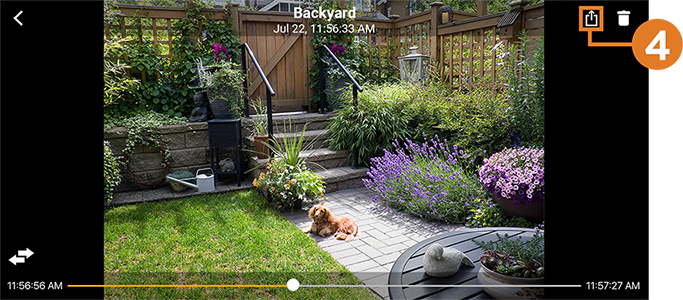Lorex Secure / FLIR Secure App: Guide to backing up cloud recordings
Cloud recordings and RapidRecaps created using the Lorex Secure or FLIR Secure app will no longer be accessible after August 15th, 2019. Follow the steps below to ensure that you have a backup of these recordings for future retrieval.
To back up cloud recordings and RapidRecaps:
- Launch the Lorex Secure / FLIR Secure app. Tap
 next to the device you want to back up footage from.
next to the device you want to back up footage from.

- Tap
 to open your recording history.
to open your recording history.
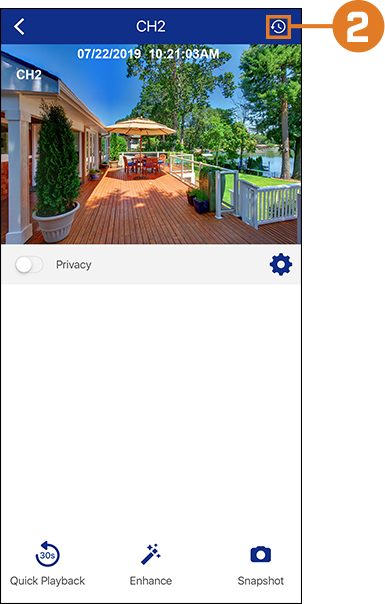
- Tap a recording from the timeline to begin playback.
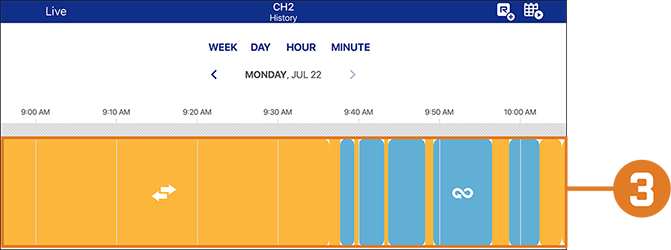
- During playback, tap anywhere on the screen to reveal the share icon (
 ). Tap to open the different options for backing up the current video file, such as sending via email or downloading to your mobile device.
). Tap to open the different options for backing up the current video file, such as sending via email or downloading to your mobile device.