Smart Home: Connect Lorex Cirrus devices to Google Home
Select products using the Lorex Cirrus app are compatible with voice commands through Google Home. Follow the steps below to connect your Lorex device to your Google Home environment.
Prerequisites:
- IMPORTANT: Users with a LHWF1000 Series Wire-Free recorder must ensure they enter the email address used to log into their Google Home account on the recorder. Click here for full instructions.
- Ensure you have completed setup of your Google-enabled device (e.g., Google Home Hub) using the Google Home app (not the Google Assistant app).
- Ensure your Lorex device is powered on and connected to the Internet.
- Complete setup of your Lorex device using the Lorex Cirrus app. For full setup instructions, see the Lorex Cirrus app manual on your product page on lorex.com.
- Ensure your Lorex device is up-to-date with the latest firmware.
To add your Lorex device using Google Home:
-
Launch the Google Home app (not Google Assistant).
-
From the home screen, tap Add.
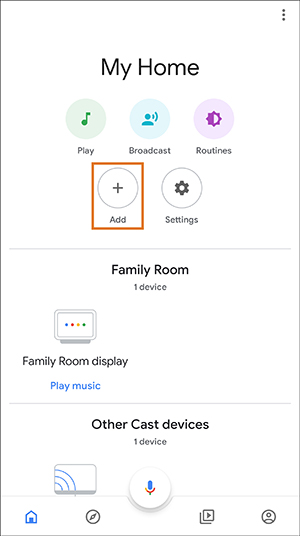
- Tap Set up device.
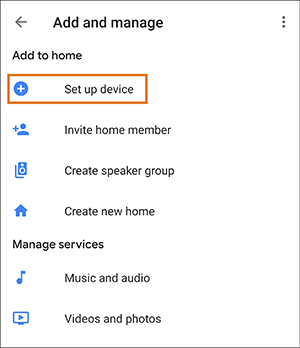
- Tap Works with Google.
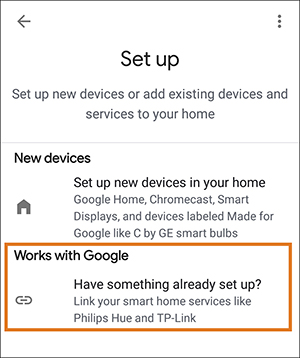
- Search for Lorex Cirrus, then tap to begin setup.
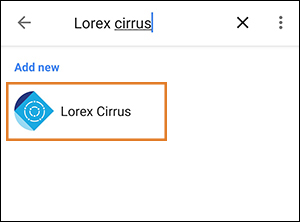
- Tap Sign in with Google.
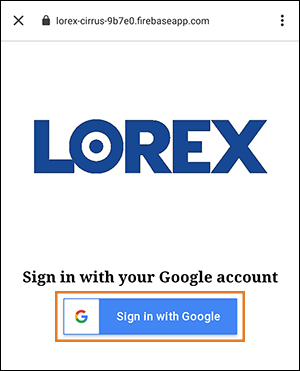
- Sign in or select from Google accounts already linked to your device. Ensure you are using the same email address that you entered into the Voice Assistant tab on your recorder.
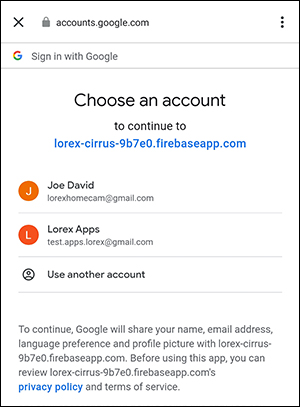
-
Tap Return to app.
-
Select individual channels to organize cameras within your home, or exit to the home screen to view all connected devices.
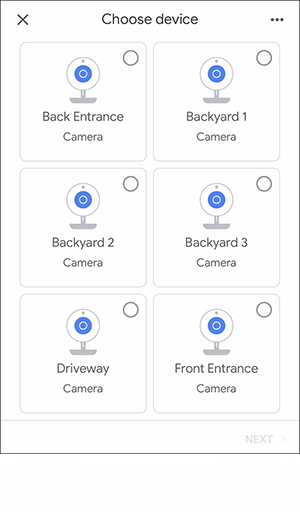
Congratulations! You are now ready to use Google Home to control your Lorex security camera system.