LNR / NR Series NVRs: Configuring deterrence settings
Set preferences for the automatic warning light triggering on compatible Lorex deterrence cameras. For a complete list of compatible deterrence cameras, see lorex.com/compatibility.
To configure automatic deterrence using recorder:
 In live view, right-click and click Main Menu.
In live view, right-click and click Main Menu.
 Log in using the system user name (default: admin) and password.
Log in using the system user name (default: admin) and password.
 Click
Click and select Setting.
 Click Event > Motion > Deterrence.
Click Event > Motion > Deterrence.
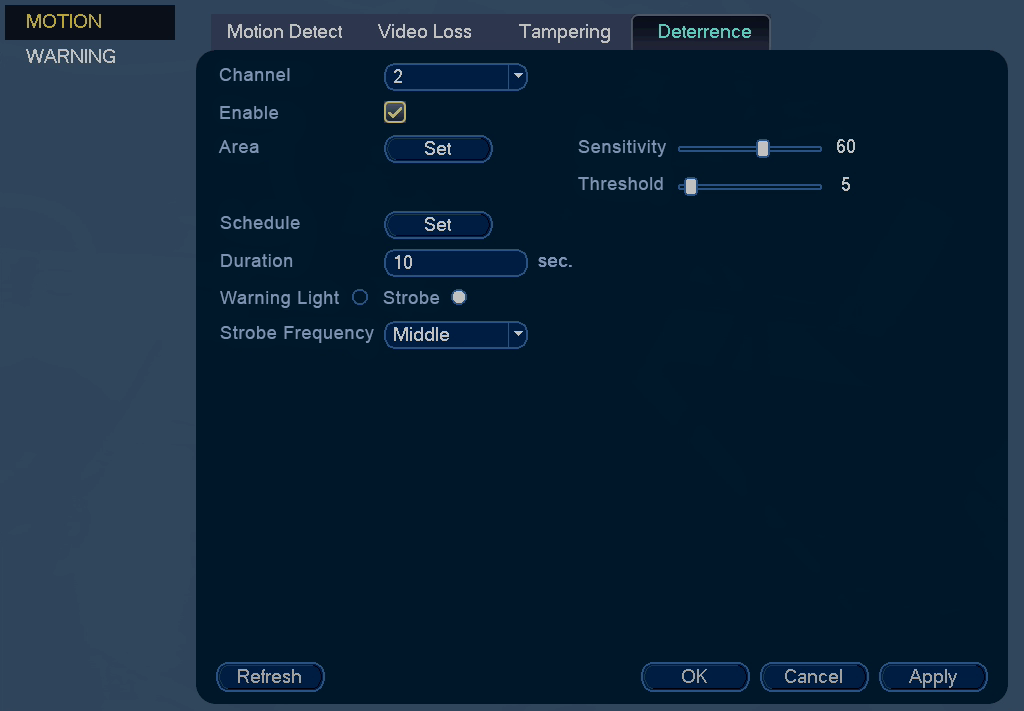
 Select the channel of the deterrence camera to configure next to Camera.
Select the channel of the deterrence camera to configure next to Camera.
 Click the Enable checkbox to enable automatic warning light deterrence.
Click the Enable checkbox to enable automatic warning light deterrence.
 Click Set next to Area to set the active area for automatic deterrence:
Click Set next to Area to set the active area for automatic deterrence:
- The camera image appears with a grid of green boxes over top. The green area is the active area for deterrence.
- Click or click-and-drag to add / remove boxes from the active area.
- In the example image below, only motion around the doorway will trigger warning light.
- Right-click when finished.

 Drag the sliders next to Sensitivity and Threshold to determine how much motion is needed to trigger the automatic white light. It is recommended to test that the cameras are not being triggered by unwanted events.
Drag the sliders next to Sensitivity and Threshold to determine how much motion is needed to trigger the automatic white light. It is recommended to test that the cameras are not being triggered by unwanted events.
 Click Set next to Schedule to set a schedule during which automatic deterrence will be used:
Click Set next to Schedule to set a schedule during which automatic deterrence will be used:
- The default schedule is active during the night, between 5pm and 7am.
- Right-click when finished.
 Enter a time in seconds next to Duration to determine how long the white light stays on per event.
Enter a time in seconds next to Duration to determine how long the white light stays on per event.
 Select Warning Light for sustained light or Strobe for a flashing light.
Select Warning Light for sustained light or Strobe for a flashing light.
 Click Apply to save changes.
Click Apply to save changes.
To activate deterrence features manually:
- Press and hold ESC on the front panel for 5 seconds. Warning lights and sirens will be activated for all connected deterrence cameras.

- From live display, hover near the top of a channel to reveal the Mini Menu. Click
 to activate warning light, or click
to activate warning light, or click  to activate siren.
to activate siren.
 Mini Menu
Mini Menu