N Series NVRs: Area search
Play back all recordings from a single channel with motion in a specific area of the camera image.
To perform an area search:
 From the Live View display, right-click to open the Quick Menu, then click Playback.
From the Live View display, right-click to open the Quick Menu, then click Playback.
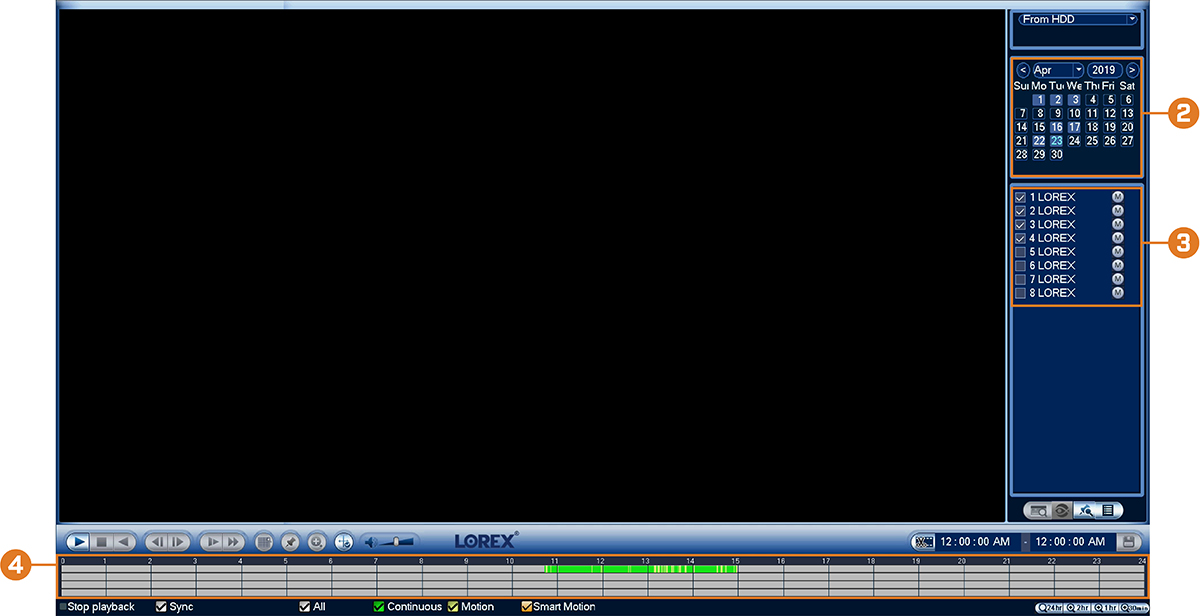
 Use the calendar on the right to select the day to playback.
Use the calendar on the right to select the day to playback.
 Check a single channel you want to play back. Click the icon to the right of the channel name
to choose the video quality (
Check a single channel you want to play back. Click the icon to the right of the channel name
to choose the video quality ( for Main Stream,
for Main Stream,  for Sub Stream).
for Sub Stream).
 Click inside the video bar to select the playback time. The system will begin playing back video from the selected time.
Click inside the video bar to select the playback time. The system will begin playing back video from the selected time.
 Click
Click  to configure an area for the search.
to configure an area for the search.
 The icon changes to
The icon changes to  , and the camera image appears with a grid overlay. Click or click and-drag to add / remove squares from the grid. Solid blue areas mark the part of the image that will be searched for motion events.
, and the camera image appears with a grid overlay. Click or click and-drag to add / remove squares from the grid. Solid blue areas mark the part of the image that will be searched for motion events.

 Click
Click  to begin area search.
to begin area search.