D Series DVRs: Setting up email alerts
You can configure the system to send out email alerts for motion detection and other events.
NOTE: To send out motion detection alerts, you must enable the Send Email option for motion detection on each camera you want to receive alerts from.
To configure email alerts:
 From the Live View display, right-click to open the Quick Menu, then click Main Menu.
From the Live View display, right-click to open the Quick Menu, then click Main Menu.
 Click NETWORK, then click the EMAIL tab.
Click NETWORK, then click the EMAIL tab.
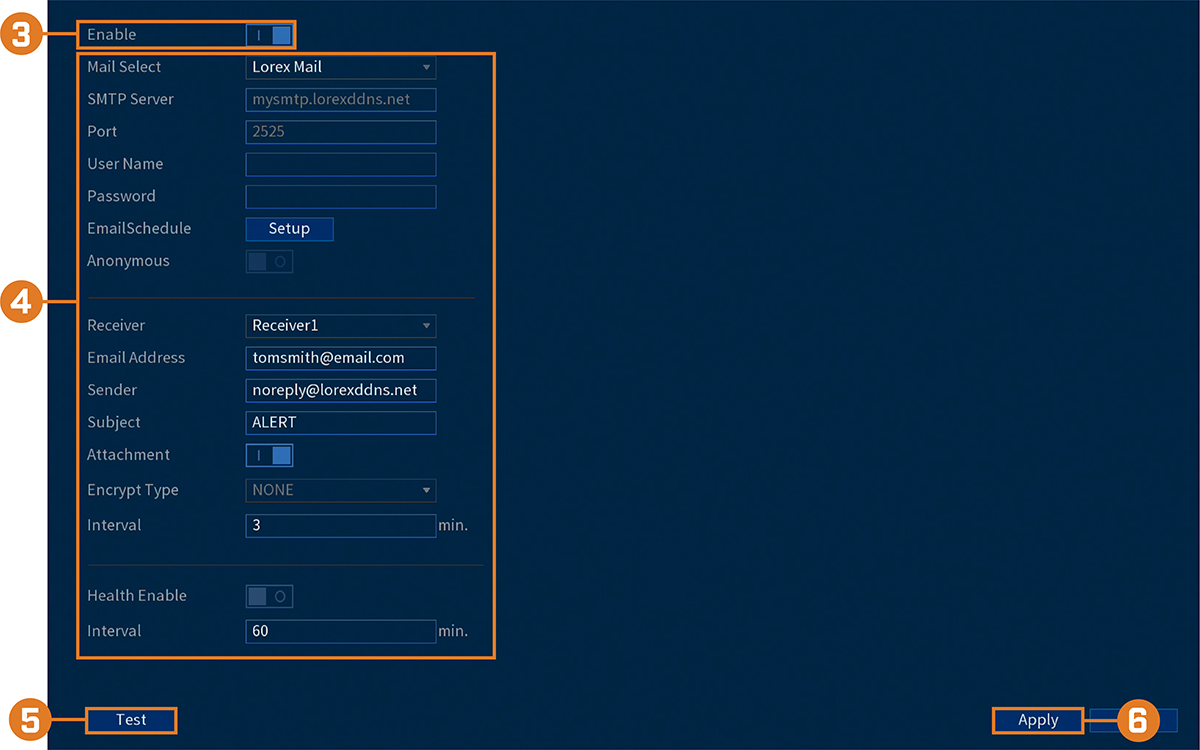
 Click to enable (
Click to enable ( ) email alerts.
) email alerts.
 Configure the following:
Configure the following:
If you want to use Lorex’s email server (recommended):
- Mail Select: Select Lorex Mail.
- Receiver: Select up to 3 email addresses that will receive alerts. Enter each email address into the field Email Address below.
- Subject: Enter a subject line for email alerts.
- Attachment: Enable (
 ) to include a image attachment of the camera.
) to include a image attachment of the camera.
NOTE: You must enable the Snapshot option for motion detection on each camera that you want to receive attachments.
- Interval: Enter the interval in minutes between email alerts.
- Health Enable: Check to enable health check emails. Health check emails will be sent periodically to ensure that the system is functioning normally.
- Interval: Enter the interval in minutes for health check emails.
If you want to use your own email server (advanced):
- Mail Select: Select the mail server you want to use, or select Customize to use your own.
- SMTP Server: Enter the SMTP server address.
- Port: Enter the port used by the SMTP server.
- User Name: Enter the SMTP user name.
- Password: Enter the SMTP password.
- Email Schedule: Click to setup a weekly schedule for email alerts.
- Receiver: Select up to 3 email addresses that will receive alerts. Enter each email address into the field Email Address below.
- Sender: Enter the sender’s email address.
- Subject: Enter a subject line for email alerts.
- Attachment: Enable (
 ) to include a image attachment of the camera.
) to include a image attachment of the camera.
NOTE: You must enable the Snapshot option for motion detection on each camera you would to receive attachments.
- Encrypt Type: Select SSL or TLS if your server uses encryption. Select None if your server does not use encryption.
- Interval: Enter the interval in minutes between email alerts.
- Health Enable: Check to enable health check emails. Health check emails will be sent periodically to ensure that the system is functioning normally.
- Interval: Enter the interval in minutes for health check emails.
 Click Test to send a test email to ensure settings are configured properly.
Click Test to send a test email to ensure settings are configured properly.
 Click Apply.
Click Apply.