Wi-Fi Security Camera - How to add or remove users
As the owner of the device, you can grant other people access to your device. You can also revoke their access to the device as you please. Here's how to do it.
This guide applies to the following products: W281AA, W282CA, W261AS, W261AQ, LNWDB1, and V261LCD.
How to add users
IMPORTANT: Before you can share your device with other users, it is important that they have an active account on the Lorex App.
Step 1. Launch the Lorex App app, then tap Device Settings.
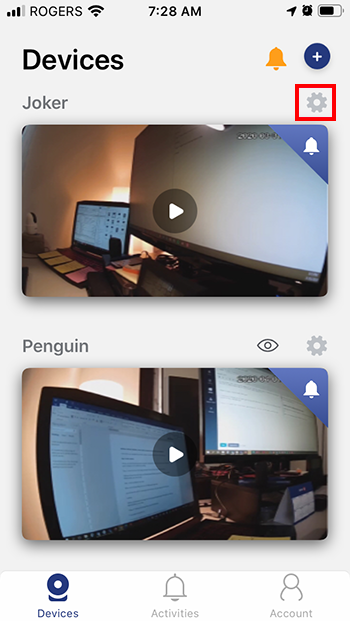
Step 2. Scroll all the way down, then tap Share Device.
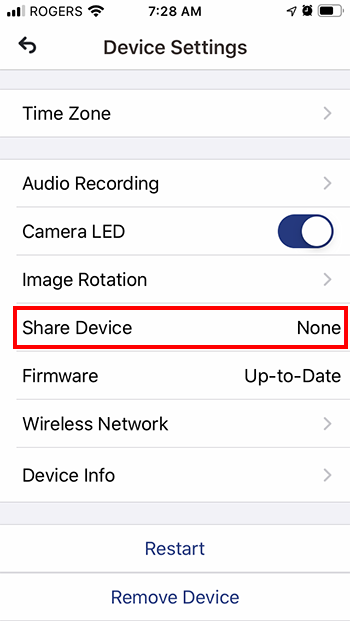
Step 3. Tap the Add User button or the plus (+) icon at the top rightmost corner of the screen.
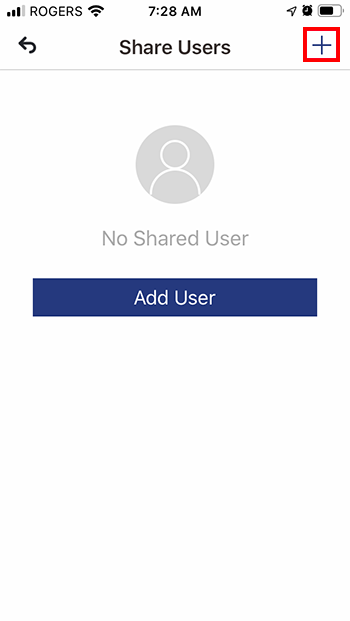
Step 4. Enter the user’s email address, then tap OK.
NOTE: The user must have a registered Lorex App account.
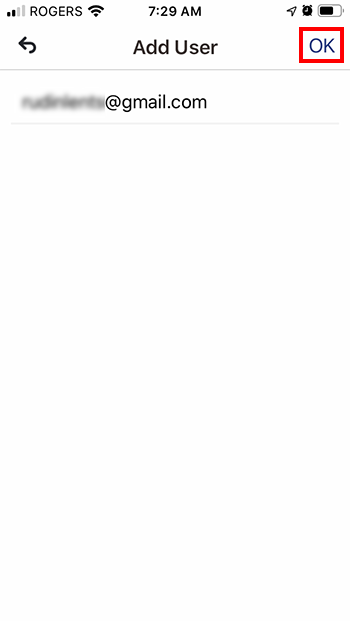
Step 5. You will get an on-screen prompt reminding you that the user will have access to live view, timeline, and notifications. Tap OK to continue.
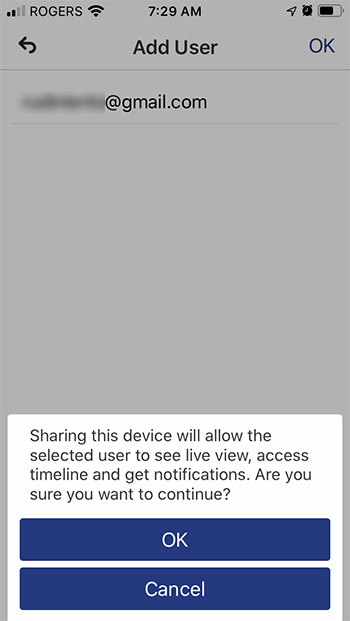
NOTE: You will get a "Successfully Shared" message when device sharing is successful.
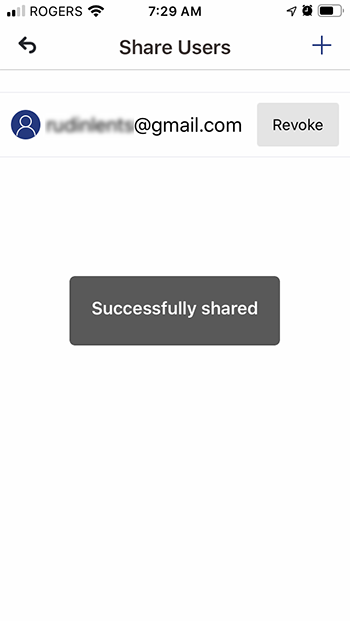
Congratulations! You have successfully added a user.
How to remove users
As the owner of the device, you can revoke access you've previously granted to users.
Step 1. Launch the Lorex App app, then tap Device Settings.
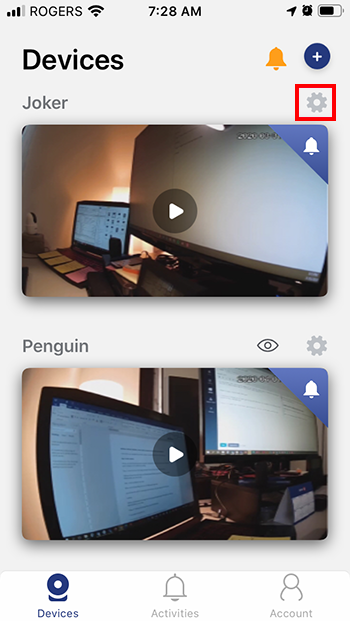
Step 2. Scroll all the way down, then tap Share Device.
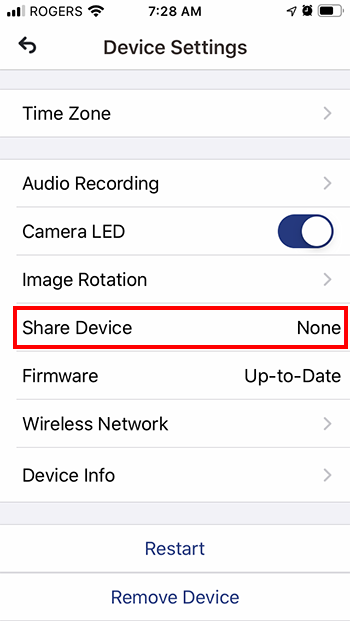
Step 3. All shared users are listed under the Share Users screen. Tap Revoke next to the user you wish to remove from your device.
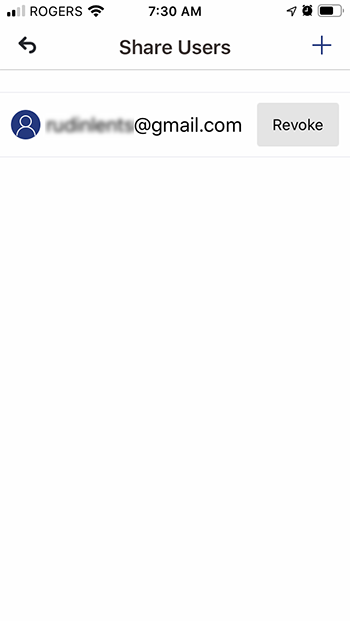
Step 4. You will get an on-screen prompt reminding you that the user will no longer have access to the camera. Tap OK to continue.
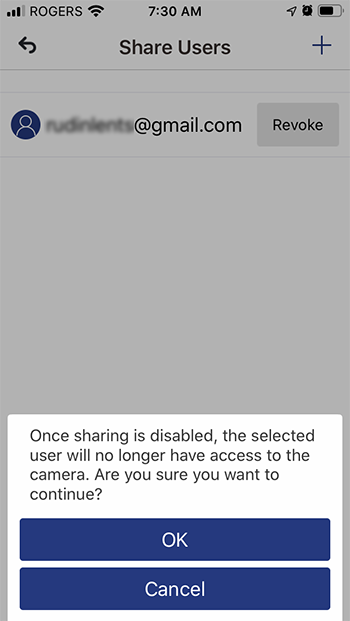
NOTE: You will get a "Successfully Cancelled Sharing" message once you have removed a user.
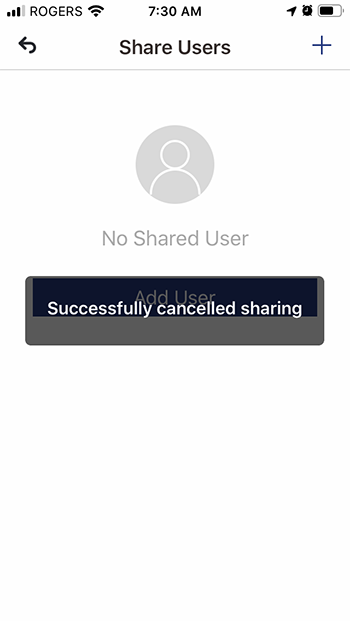
Congratulations! You have successfully removed a user from your device.