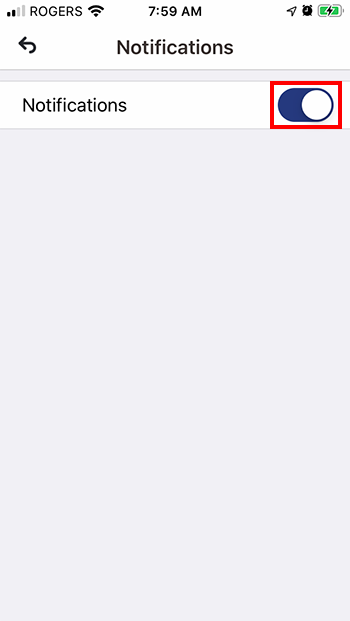Wi-Fi Security Camera - How to enable or disable notifications
Get instant notifications when your camera detects motion. Here's how to enable or disable notifications.
This guide applies to the following products: W281AA, W282CA, W261AS, W261AQ, LNWDB1, and V261LCD.
Enable or disable notifications from all devices
NOTE: This procesure will effectively enable or disable notifications from all devices connected to your Lorex App.
Step 1. Launch the Lorex App app, then tap the bell icon at the top rightmost corner of the screen to enable or disable notifications.
All notifications from connected devices are Enabled.
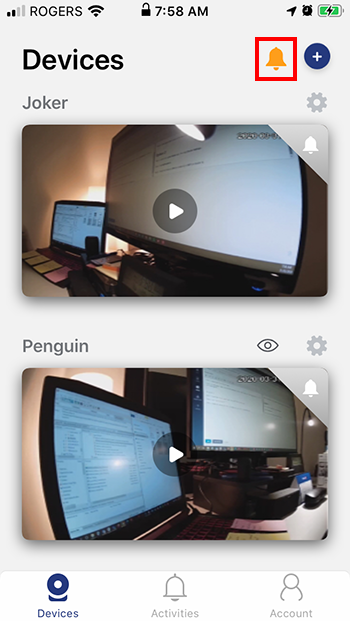
All notifications from connected devices are Disabled.
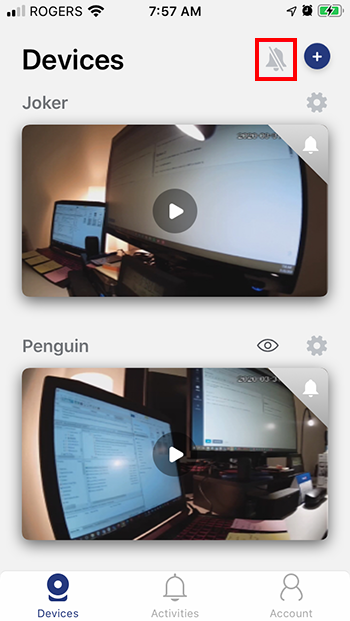
Enable or disable notifications per device
Option 1
Step 1. Launch the Lorex App app, then tap the small bell icon at the top rightmost corner of each device thumbnail to enable or disable notifications.
Notification from each connected device is Enabled.
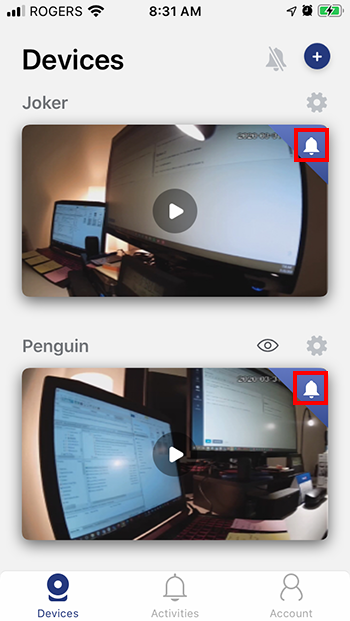
Notification from each connected device is Disabled.
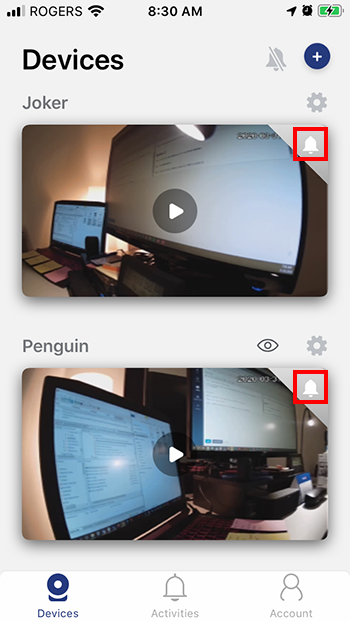
Option 2
Step 1. Launch the Lorex App app, then tap Device Settings.
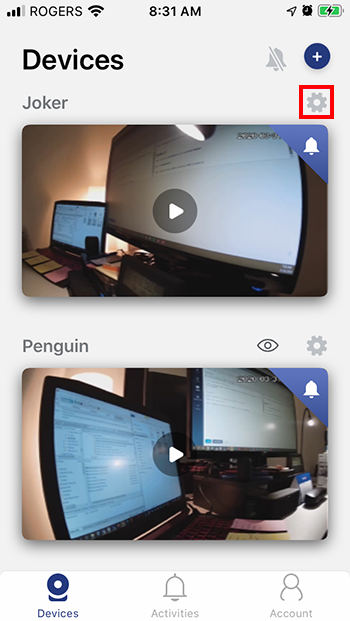
Step 2. Tap Notifications.
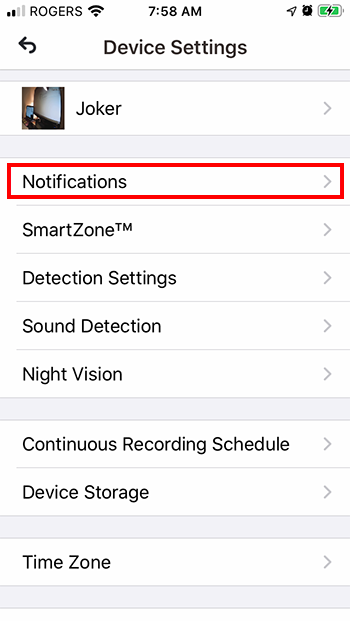
Step 3. Toggle the button to ON (to enable it) or OFF (to disable it).