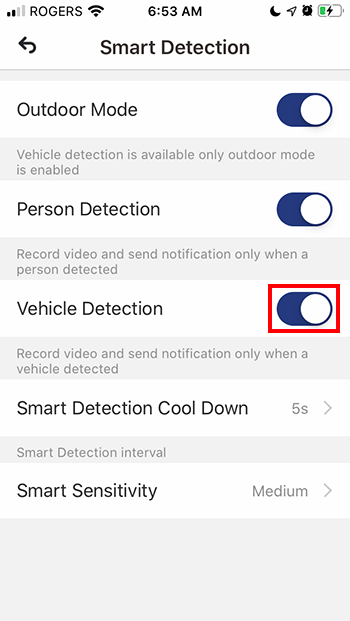W281AA - How to set up person and vehicle detection
Your smart camera can detect both person and/or vehicle and send you instant alert that a person or vehicle is detected.
Here's how to set up each or both features.
Step 1. Launch the Lorex App app, then tap Device Settings.

Step 2. Tap Detection Settings.
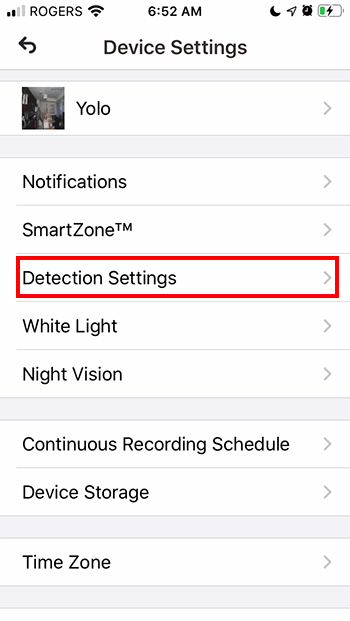
Step 3. Toggle Motion Detection button to ON to activate Smart Detection. NOTE: Turning OFF the Motion Detection button will disable both person and vehicle detection.
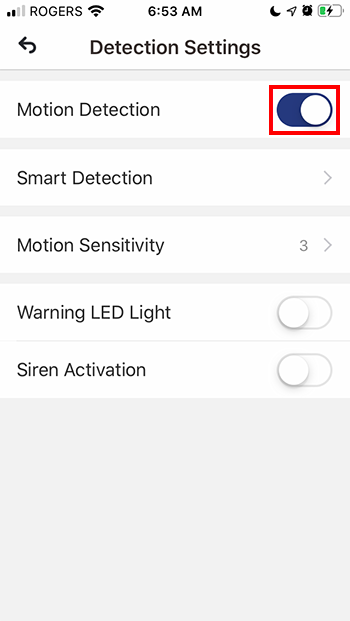
Step 4. Tap Smart Detection to customize person and vehicle detection.
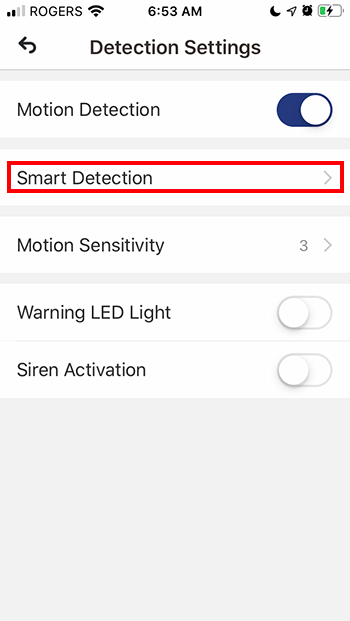
Step 5.Toggle Outdoor Mode to ON to enable Vehicle Detection or OFF to disable it.
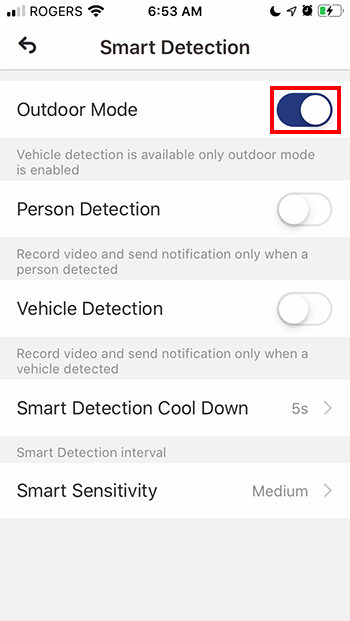
Step 6. Toggle Person Detection to ON (to enable it) or OFF (to disable it).
NOTE: When this feature is turned ON, your camera will record video and send you a notification that a person is detected.
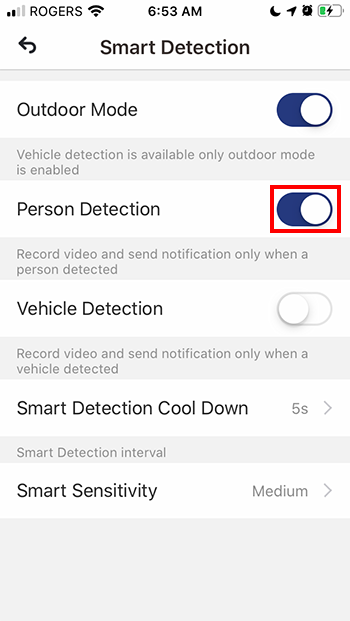
Step 7. Toggle Vehicle Detection to ON (to enable it) or OFF (to disable it).
NOTE: When this feature is turned ON, your camera will record video and send you a notification that a vehicleis detected.