< Back to list
Lorex Cirrus App - View saved snapshots and videos
If you saved videos or snapshots using the app, you can open them in the Snapshots and Recordings menu respectively.
To access saved snapshots or recordings:
- Tap
 , then tap Snapshots or Recordings.
, then tap Snapshots or Recordings. - Tap a device name to view the saved snapshots or recordings. Snapshots and recordings are sorted by date.
- Tap to view a snapshot or recording.
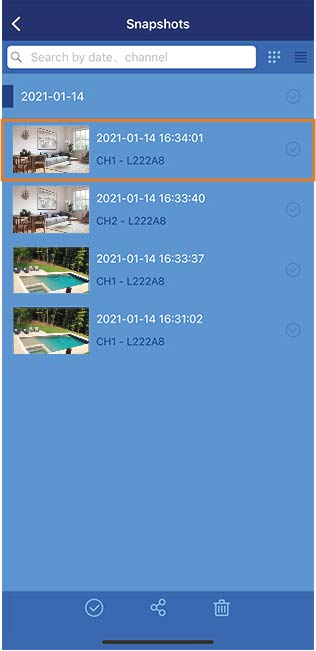
Snapshot and Recording Controls
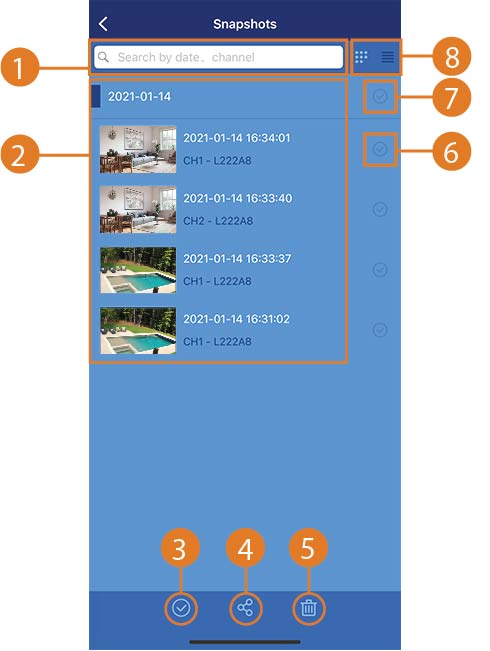
- Search Bar: Tap to search for a snapshot by day or channel.
- Snapshot List: Tap to view a specific snapshot or recordings.
- Select All: Tap to select all snapshots or recordings.
- Share: Tap to share selected snapshots or recordings.
- Delete: Tap to delete snapshots or recordings.
- Single Checkbox: Tap to select a single snapshot or recording.
- Select All: Tap to select all snapshots or recordings.
- Layout Type: Tap to toggle between grid view and list view.
Single Snapshot or Recording Overview
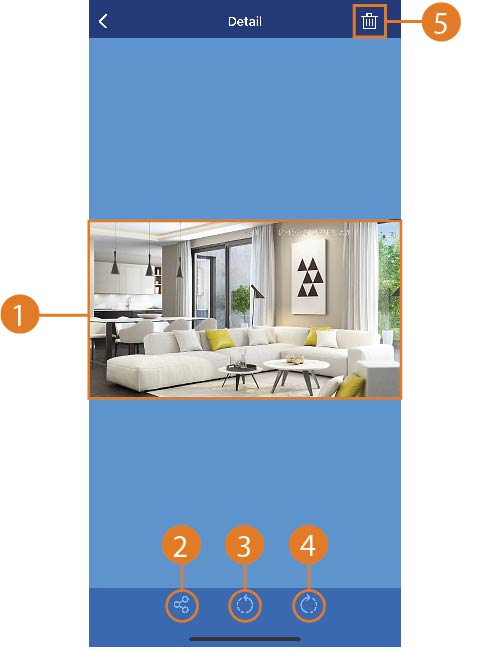
- Display Area: Displays the selected snapshot or recording. (For recordings only.): Tap to play the recording.
- Share: Tap to export or share the snapshot.
- Rotate Counter-clockwise (For snapshots only.): Tap to rotate the snapshot 90º counter-clockwise.
- Rotate Clockwise (For snapshots only.): Tap to rotate the snapshot 90º clockwise.
- Delete: Tap to delete the snapshot or recording.