L4248, U424A Series - 2K NVR & Wire-Free Camera System: Configuring Notification Settings
This article provides instructions to setup push notification setting with your 2K NVR & Wire-Free Camera system (L4248 Series). with the help of Lorex Cirrus app.
You can set push notifications to appear on your phone when your cameras detects motion, video loss, or low battery (wire-free cameras only).
![]() Important: Your devices must have push notifications enabled and motion detection configured to receive motion detection notifications.
Important: Your devices must have push notifications enabled and motion detection configured to receive motion detection notifications.
Notification Overview
The Notification screen shows a list of push notifications that were sent to your phone.
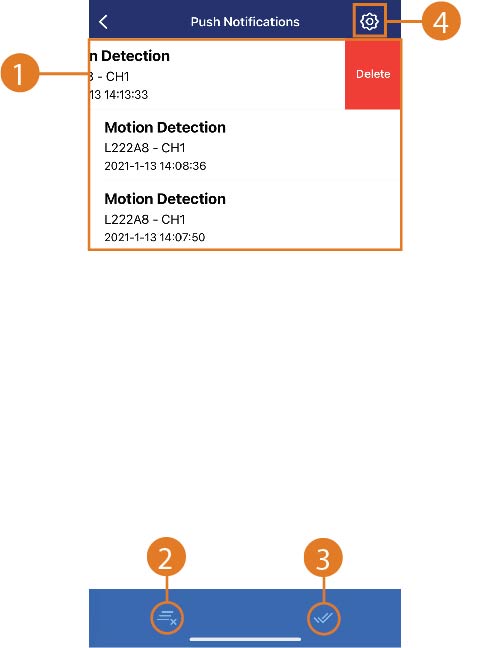
- Display area: Displays a list of all the push notifications.
- Tap a notification to enter the Playback screen and replay the recorded video. Refer to the article Lorex Cirrus app - Playback, for more information.
- Swipe left on a notification to display the delete button, then tap Delete to delete the notification.
- Delete All: Tap to delete all notifications.
- Select All: Tap to select all notifications.
- Settings: Tap to configure notification settings for devices. See the previous article for more information.
To enable push notifications
-
Launch the Lorex Cirrus app.
-
Tap
 , then tap Notifications.
, then tap Notifications. -
Tap
 to configure the push notifications settings.
to configure the push notifications settings.
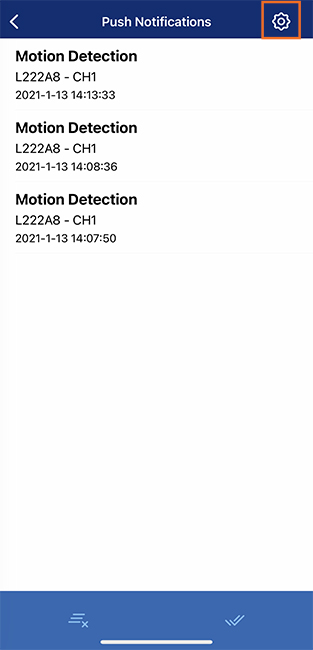
- Tap
 to enable push notifications for a specific device.
to enable push notifications for a specific device.
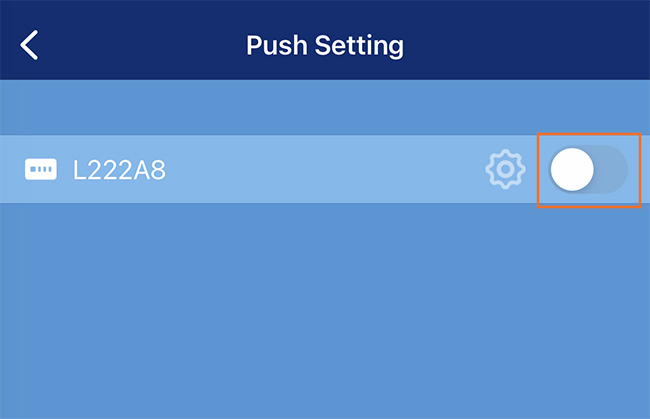
- Once enabled, tap the settings icon.
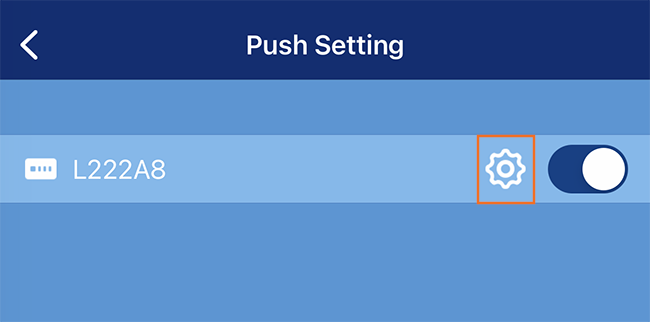
- Configure the following notification settings as needed:
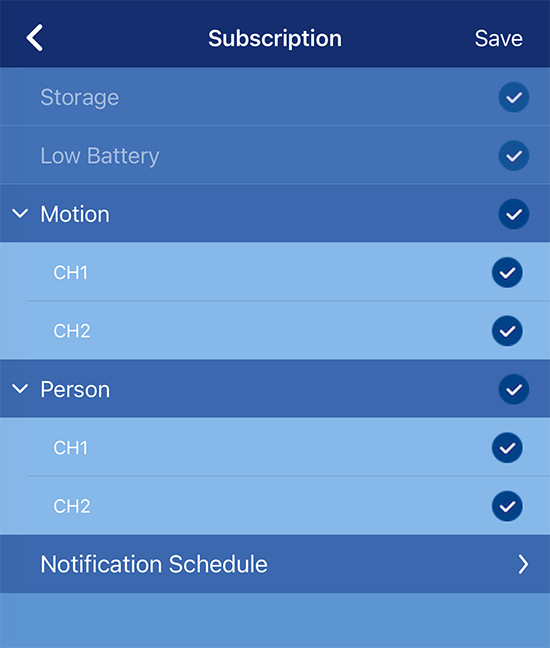
- Storage notification (always enabled by default).
- Low Battery notification (always enabled by default).
- Motion detection notification: Tap the drop-down arrow to enable / disable notifications for each channel.
- Person detection notification: Tap the drop-down arrow to enable / disable notifications for each channel.
- Notification Schedule: Tap to configure when you want notifications enabled.
To disable push notifications
-
Launch the Lorex Cirrus app.
-
Tap
 to configure the push notifications settings.
to configure the push notifications settings. -
Tap
 to disable push notifications for a specific device.
to disable push notifications for a specific device.