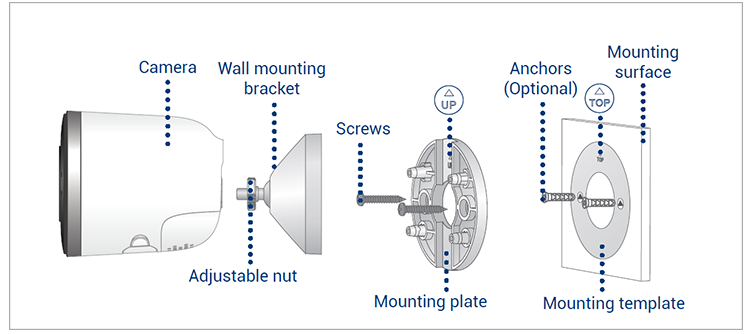W881AA Series - 4K Spotlight Wi-Fi Camera: Installation Guide
This article provides instructions to install your Lorex 4K Spotlight Wi-Fi camera (W881AA Series).
What is Included in the Box?
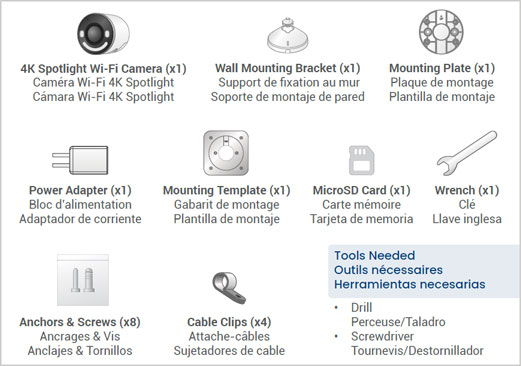
![]() The above contents are based on a 2-pack bundle of the camera.
The above contents are based on a 2-pack bundle of the camera.
Connect with the Lorex App
![]() Ensure you are on a 2.4 GHz Wi-Fi connection during setup.
Ensure you are on a 2.4 GHz Wi-Fi connection during setup.
-
Attach the provided power adapter to the camera. The device is ready for setup as soon as the status indicator is flashing green and chimes.
Note: Ensure your camera is plugged in and powered ON throughout the setup.
Optional: Attach the weatherproof extension cable to the camera. -
Download the Lorex App by scanning the following QR Code.
 You can also visit Google Play or Apple Store to download Lorex App.
You can also visit Google Play or Apple Store to download Lorex App. -
Open the Lorex App app and create an account or login with your credentials.
-
Tap
 icon to add a new device, then follow the in-app instructions to complete the device setup.
icon to add a new device, then follow the in-app instructions to complete the device setup.
For full instructions on Lorex App setup, see Connecting with Lorex App.
How to Mount the 2-Pack 4K Wi-Fi Camera to the Wall
The following is based on a 2-pack bundle. For single-pack mounting installation follow the instructions in the next section below: How to Mount a Single-Pack 4K Wi-Fi Camera to a Wall. Check your Mounting Bracket to check which installation method applies.
-
Place the mounting template onto the desired location.
Note: Ensure an outlet is nearby, and keep in mind the cable lengths. -
Using a 15/64" (6mm) drill bit, drill 2 holes over the triangle symbols on the template.
Optional: Drill 15/64" (6mm) holes for the anchors. -
Align the arrows of the mounting plate and template. Using a screwdriver and provided screws, secure the mounting plate to the surface.
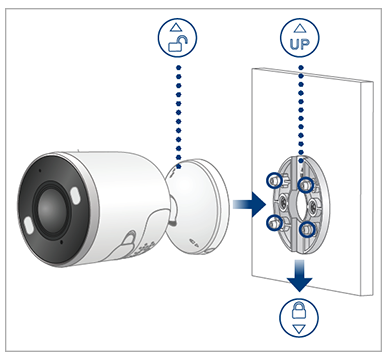
-
Align the arrows between wall mounting bracket and plate. Push the bracket in to install, then slide down to lock in place. You will hear a 'click' when the bracket is installed.
-
Attach the camera to the mounting bracket using the threaded insert at the rear of the camera. Rotate the camera clockwise until attached, then tighten into place with an adjustable nut.
-
Adjust the camera into desired angle.
Note:
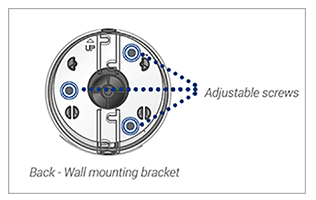
- If the camera is not holding in place or difficult to adjust, unplug the camera and slide the bracket up to detach from the mounting plate.
- Tighten or loosen the 3 screws at the back of the mounting bracket to adjust accordingly.
- Repeat steps 4-6 to re-install.
How to Mount a Single-pack 4K Wi-Fi Camera to the Wall
The following is based on the single-pack Mounting Bracket.
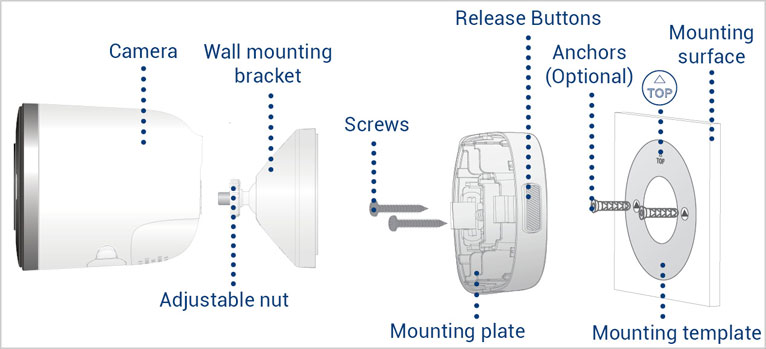
-
Place the mounting template onto the desired location.
Note: Ensure an outlet is nearby, and keep in mind the cable lengths. -
Using a 15/64" (6mm) drill bit, drill 2 holes over the triangle symbols on the template.
Optional: Drill 15/64" (6mm) holes for the anchors. -
Align the Mounting Plate to the Mounting Template with the Release Buttons positioned horizontally.
-
Use a screwdriver and the provided screws to secure the Mounting Bracket to the surface.
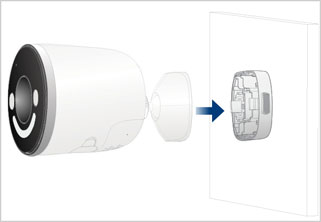
-
Align the side prongs of the Mounting Bracket to the plate. Push the bracket in to secure it to the plate. You will hear a 'click' when the bracket is installed. Note: Press the release buttons to detach the camera from the plate.
-
Attach the camera to the mounting bracket using the threaded insert at the rear of the camera. Rotate the camera clockwise until attached, then tighten into place with an adjustable nut.
-
Adjust the camera into desired angle.