N910 Series - 4K+ Ultra HD 12MP 16 Camera Capable NVR: Color Search and Number Search
The following article provides instructions for using Color Search to identify a person by what colors they are wearing. This article also gives you information about Number Search to help you filter, search, and browse for numbers on vehicle detection recordings.
For a complete understanding of detection of people and vehicles see Person & Vehicle Detection.
Table of Contents:
Searching for Colors (Smart Search)
The system can search for certain colors to provide an additional layer of data when you need to locate or identify a person by what colors they are wearing, or it can help you keep tabs on vehicles driving on your premises.
Important: In order to use Smart Search, you must configure at least one camera’s smart detection settings. See the procedure above for full instructions.
To perform a Smart Search:
- From the Live View display, right-click to open the Quick Menu, then click Smart Search.
- Click the Color Search tab from the side panel.
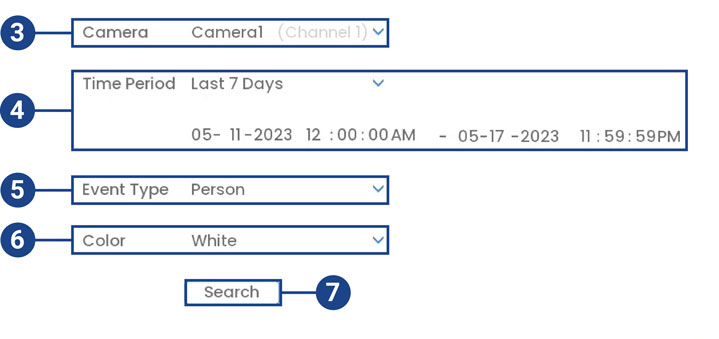
- Select a camera to search for detection events from, or select All.
- Select the time period for your search, then enter the start and end time.
- Select the type of smart motion detection for your search, or select All.
- Select the color you want to search for.
- Click Search.
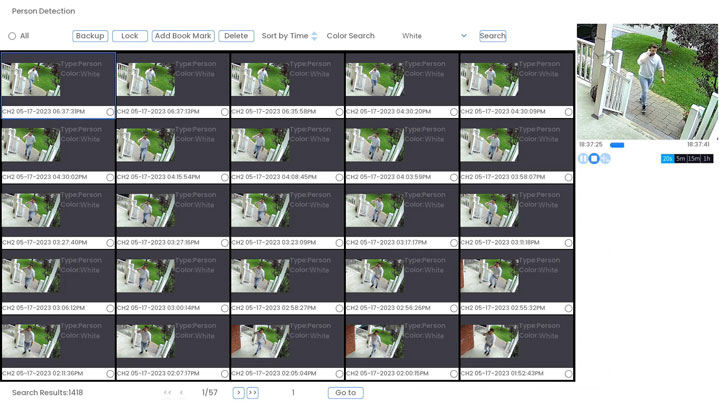
- Events that match your search criteria are displayed. You now have the following options:
- Click a thumbnail to preview the event. Double-click the preview window to view in full screen.
- Check thumbnails to perform other actions:
- Backup: Back up events.
- Lock: Lock events.
- Add Book Mark: Bookmark events.
- Delete: Delete events.
Searching for Numbers on Vehicle License Plates (Smart Search)
The system can filter, search, and browse for numbers on vehicle detection recordings. Each result has the snapshot, the plate number, and a video recording showing the capture.
Important:
- Number Search is not an LPR (License Plate Recognition) feature.
- In order to use Number Search, you must configure at least one camera’s person & vehicle detection settings and have vehicle detection enabled. See the procedure above for full instructions.
To perform a Smart Search:
- From the Live View display, right-click to open the Quick Menu, then click Smart Search.
- Click the Number Search tab from the side panel.
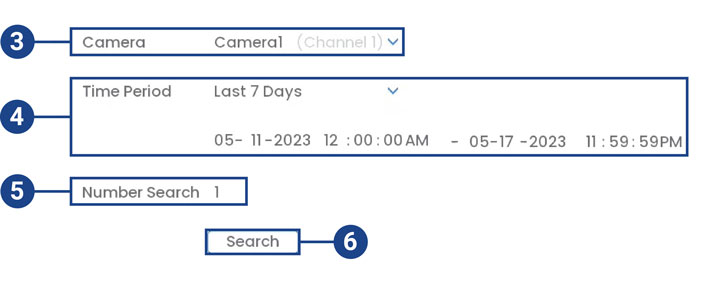
- Select a camera to search for detection events from, or select All.
- Select the time period for your search, then enter the start and end time.
- Select the number for your search. You can search a maximum of 5 numbers.
- Click Search.
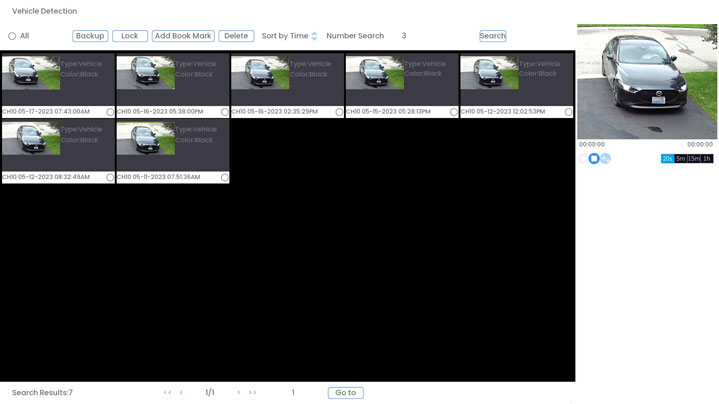
- Events that match your search criteria are displayed. You now have the following options:
- Click a thumbnail to preview the event. Double-click the preview window to view in full screen.
- Check thumbnails to perform other actions:
- Backup: Back up events.
- Lock: Lock events.
- Add Book Mark: Bookmark events.
- Delete: Delete events.