Image Quality: No video feed from camera
If video feed is not displaying for a specific camera on your DVR / NVR system you will need to check your camera connection.
To check camera connections:
-
Connect the camera to a different port on the back of the DVR / NVR. If a port is available that currently displays video feed from another camera, try connecting to that port first. If the camera's image displays when using a new port, try the initial port again, reconnecting may trigger camera video feed display.
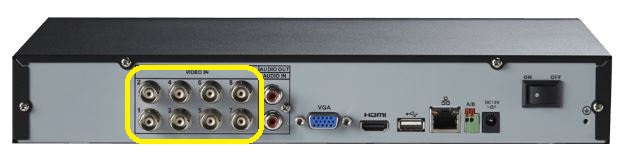
-
Verify the camera is firmly connected to the power adapter, and the power adapter is connected to a functional outlet.
-
Cover the camera lens. Watch for the red LEDs to come on and listen for an audible click sound. This indicates the infrared (IR) LEDs are turning on, and the camera is receiving enough power. If the camera is not receiving enough power to engage the infrared (IR) LEDs, connect the camera to a different power outlet.
-
Try a different BNC or Ethernet cable. Cables can become faulty if bent, twisted, or broken.
-
Ensure that the BNC or Ethernet cable length does not exceed the guideline set in your product specifications sheet. Image quality will degrade after the maximum recommended cable length. Click here for downloads and documentation for your product.
Click here for additional troubleshooting steps for a Pan-Tilt-Zoom (PTZ) Camera connected to an NVR.