M4400 DVR: Connecting IP cameras
The M4400 MPX DVR system supports up to 16 IP cameras in addition to MPX or Analog cameras.
To connect IP cameras to the M4400 MPX DVR:
-
Connect the IP cameras to the same Local Area Network (LAN) as the system using a Power over Ethernet (PoE) switch or power adapter.
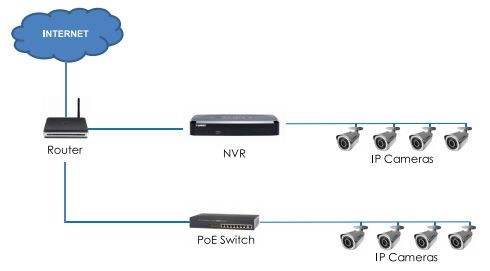
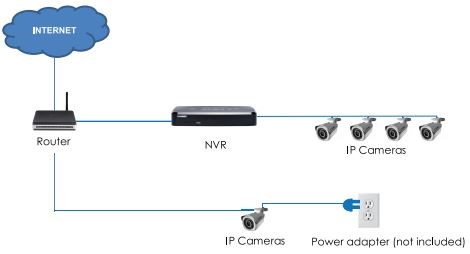
-
Right-click on the Live View to access the Quick Menu.
-
Click Main Menu and then click the Camera icon (
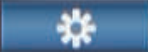 )
) -
Click Cable Type.
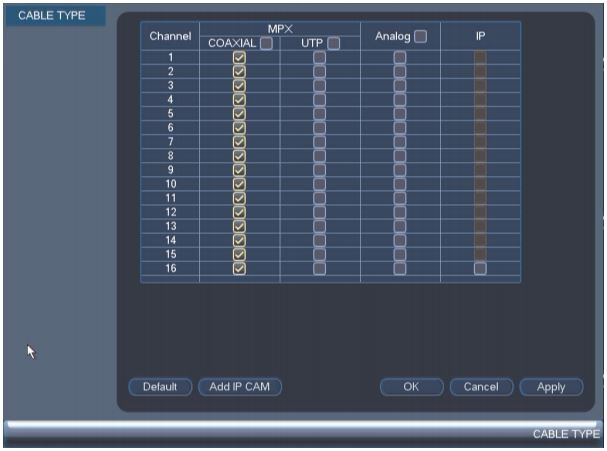
-
Click Add IP Cam and then click Apply. Wait for the system to restart.
-
Right-click on the Live View to access the Quick Menu.
-
Click Remote Device and log in using the administrator login information. Refer to your user manual for your default Username and Password. Click here for downloads and documentation for your product
-
Click IP Search, to display IP cameras connected to the network.
-
Check the checkbox next to the camera(s) to be added, then click Add.
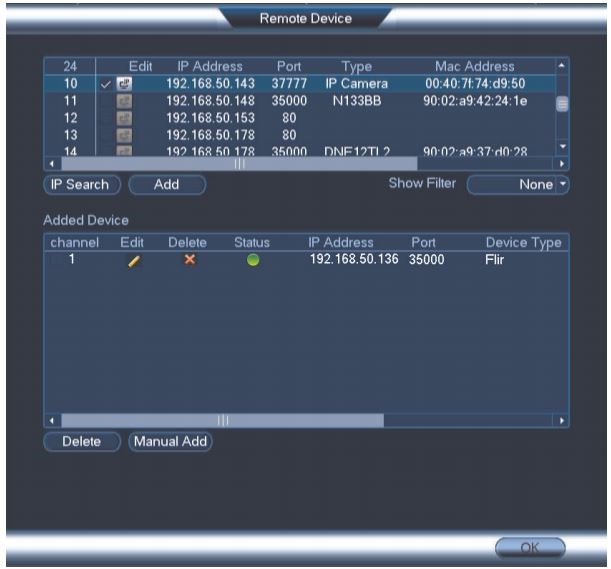
REMINDER: When the camera is added the status indicator will turn green.
-
Click OK to save.