LHV / LNR Series: Incorrect time or time changing automatically on the recorder
The time on your DVR / NVR can be configured manually, or automatically by enabling Network Time Protocol (NTP). If the recorder is showing the incorrect time, or the time is resetting, adjust your time configuration settings by enabling / disabling NTP.
Prerequisite:
- Your system must have a constant Internet connection to use NTP.
To enable / disable NTP:
-
Right-click on the Live View to access the Quick Menu.
-
Click Main Menu and then click the Setting icon (
 ).
). -
Click Settings > General.
-
Click the Date&Time tab.
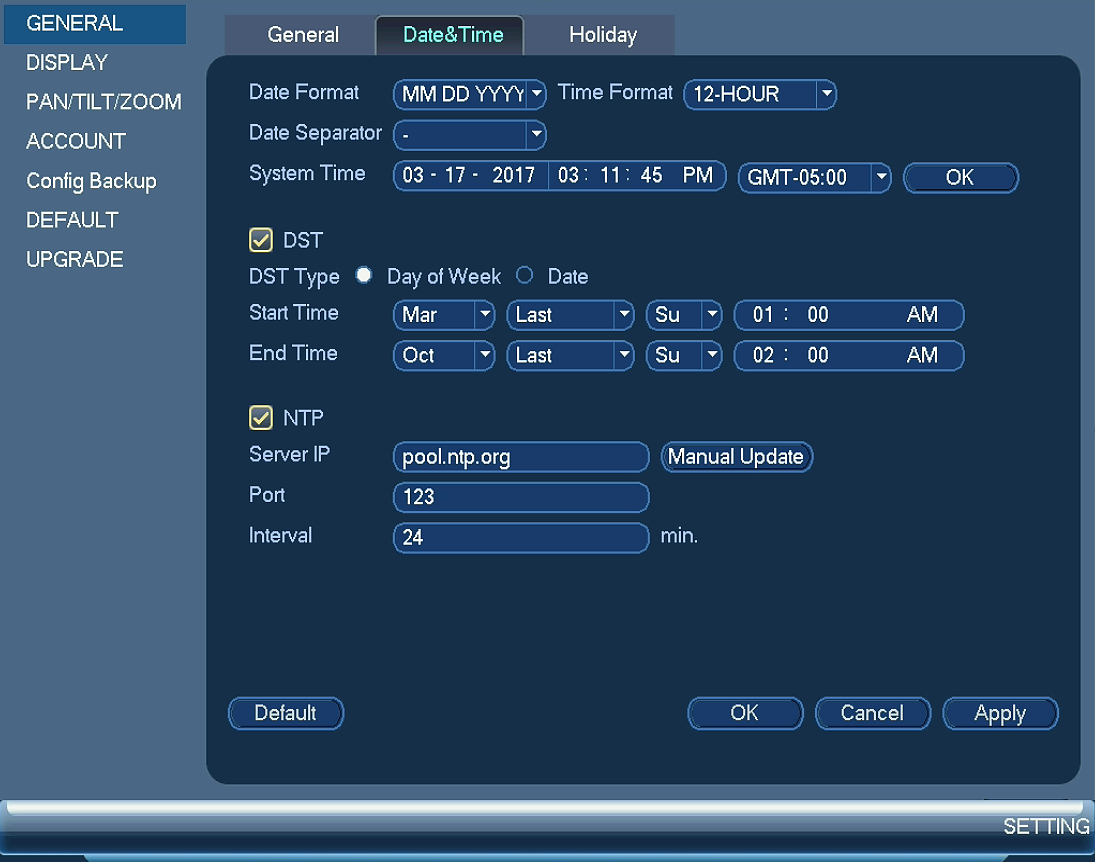
-
Check / uncheck the NTP checkbox to enable / disable Network Time Protocol.
RECOMMENDED: Enable NTP so that the DVR / NVR time is always correct. If the time is incorrect it could cause the time stamp on a video to be incorrect.
-
Check / uncheck the DST checkbox to enable / disable automatic Daylight Savings Time updates if applicable to your location.
-
If NTP is enabled, set the Timezone to match your location and click Manual Update to update the time.
-
Click Apply to save the settings, and then click OK to exit.