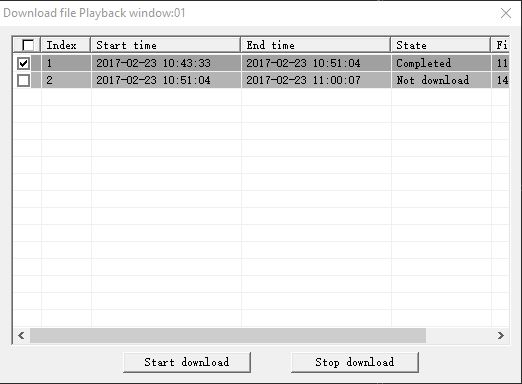Lorex ECO Stratus Client Software: Downloading recorded video on your PC / Mac
Lorex ECO Stratus Client software enables you to download recorded video to your PC / Mac hard disk drive (HDD). You can use the software to configure the save directory and file type of your downloaded videos.
Prerequisites:
- Ensure that you have downloaded and installed the Lorex ECO Stratus Client software on your PC / Mac. Click here for instructions on how to install ECO Stratus.
- Ensure that your DVR / NVR status shows Online.
- Ensure that you can play the video that you want to back up.
- Ensure your firmware is updated to the latest version. Refer to your user manual for details on how to update firmware. Click here for downloads and documentation for your product.
REMINDER: The following instructions are shown using Windows 10.
Before you download recorded video, you can configure where recorded video files will be saved.
To configure your recorded video save directory:
-
Launch the Lorex ECO Stratus Client software for PC / Mac.
-
Click the Local Setting tab.
-
Click the Browse icon (
 ) next to the Download Path field to select a desired save directory.
) next to the Download Path field to select a desired save directory. 
-
Click Save to save your changes.
You can also change the file type downloaded recorded videos.
To change the type of downloaded recorded videos:
-
Launch the Lorex ECO Stratus Client Software for PC / Mac.
-
Click the Local Setting tab.
-
In the File Type drop-down, select the file format you would like to use when saving video (264 or avi).

TIP: Under Interval, you can select the maximum length (in minutes) for video saved on the remote computer.
-
Click Save to save your changes.
To download recorded video to your PC / Mac:
-
Launch the Lorex ECO Stratus Client software on your PC / Mac.
-
Click the Playback tab.
-
Click the channel you want to download from and click the Download Content icon (
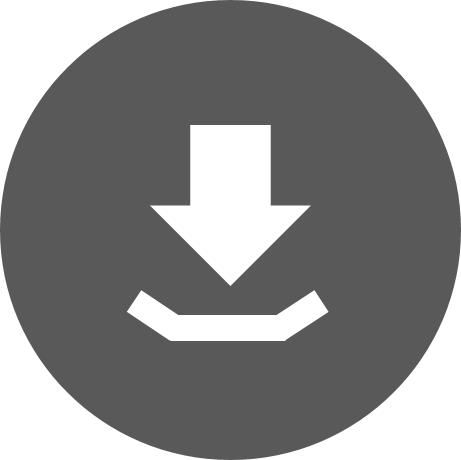 ).
). 
-
Select the files you want to download and click Start Download. The State column shows Completed when the download is complete.