Hard Disk Drive: Replacing the internal HDD
Lorex systems come with at least one pre-installed 3.5" Serial AT Attachment (SATA) hard disk drive (HDD). In the event that the pre-installed hard disk drive fails or has issues, you can replace the existing HDD with a new one.
REMINDER: Please refer to your product specification sheet for the maximum capacity of the HDD. Click here for downloads and documentation for your product.
Depending on your model, there may be a second HDD bay available to add additional HDDs for extra recording space. Click here for more information on installing additional HDDs.
To remove the existing HDD:
LIMITATION: These instructions are for the LHV2000 series DVR. Refer to your product user manual for product specific illustrations. Click here for downloads and documentation for your product.
-
Power off the DVR / NVR system and unplug all cables.
WARNING: Make sure that the system is off and the power cable is disconnected before attempting to open your DVR / NVR.
-
The DVR / NVR cover is secured with screws. Remove the screws and slide the cover off.
WARNING: The inner casing of the DVR / NVR has sharp edges that can lead to injury if not carefully handled. Be careful not to let any tools or loose parts touch sensitive components such as the circuit board.

-
Turn the system over and loosen the hard disk drive screws (4×), but do not remove them.

-
Carefully turn the system back over. Disconnect the SATA power and data cable from the HDD.

-
Slide the HDD and then lift it out of the system.

You are now ready to add a new HDD.
IMPORTANT: Make sure replacement hard disk drive is security standard and the capacity does not exceed the system limit.
To add a new HDD:
WARNING: Make sure that the system is off and them power cable is disconnected before attempting to open your DVR / NVR.
-
Insert HDD screws (4x) on the HDD and tighten them half way.

-
Place the HDD over the screw slots on the bottom of the system and then slide it into place. The SATA connectors on the HDD should face the right side of the unit if looking at it from the rear.
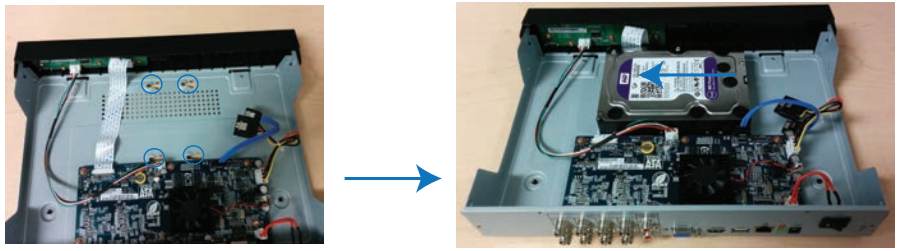
-
Connect the SATA power and data cable to the HDD.
-
Carefully turn the DVR / NVR over. Tighten the HDD screws (4×).

-
Carefully replace the casing of the DVR / NVR and tighten casing screws.
-
Reconnect the power source and monitor.
-
Format the new HDD prior to operation.