Lorex Ping App: Recording to a microSD card
Your LNC Series camera can record playback to a microSD card (not included). LNC cameras support microSD cards up to 32 GB. You can use the Lorex Ping app to configure your camera to record to an installed microSD card.
Prerequisite:
- The following steps are demonstrated using the Lorex Ping app for Android. The Lorex Ping app is available for Android on the Google Play Store or iOS (Apple) on the App Store. The Lorex Ping HD app for iPad is available on the App Store.
To set up microSD card recording:
-
Make sure the microSD card is inserted into the camera. It is recommended to format the microSD card before use using a PC or Mac.
-
Launch the Lorex Ping app on your smartphone or tablet.
-
From the Camera List, tap the Arrow icon (
 ) next to the camera that will be recording to the microSD card.
) next to the camera that will be recording to the microSD card. -
Tap Camera settings.
REMINDER: If this is the first time accessing camera settings for your LNC camera, you will be prompted to enter your username login information. Refer to your user manual for your default username and password. Click here for downloads and documentation for your product.
-
Tap Schedule > SD-Card.
-
Ensure the icon next to recording is ON. Tap to toggle ON or OFF.
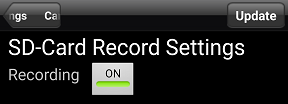
-
For Recording select from the following:
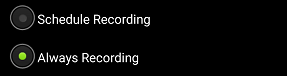
- Always Recording: The camera will record at all times.
- Schedule Recording: The camera will record at scheduled times.
-
For When disk space full select from the following:
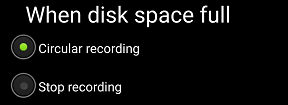
- Circular recording: set the camera to overwrite the oldest recordings when the microSD card is full.
- Stop recording: set the camera to stop recording when the microSD card is full.
-
Tap Update to save settings.