FLIR Cloud Client Software: Backing up recorded video to a USB flash drive
You can back up selected recorded video files for storage on a USB flash drive (not included) during playback, or by searching for recorded video files. Ensure you have enough space on your USB flash drive to save the file.
The following instructions require you to access your system using the FLIR Cloud Client software and a PC / Mac.
To search for and back up recorded video using FLIR Cloud Client software:
-
Insert USB flash drive into the DVR / NVR.
-
Right-click on the Live View to access the Quick Menu and select Main Menu.
-
Log in with your login information. Refer to your user manual for your default Username and Password.
-
Click the Backup icon (
 ).
). -
Configure search options using the parameters below to locate the files being stored on the USB drive.
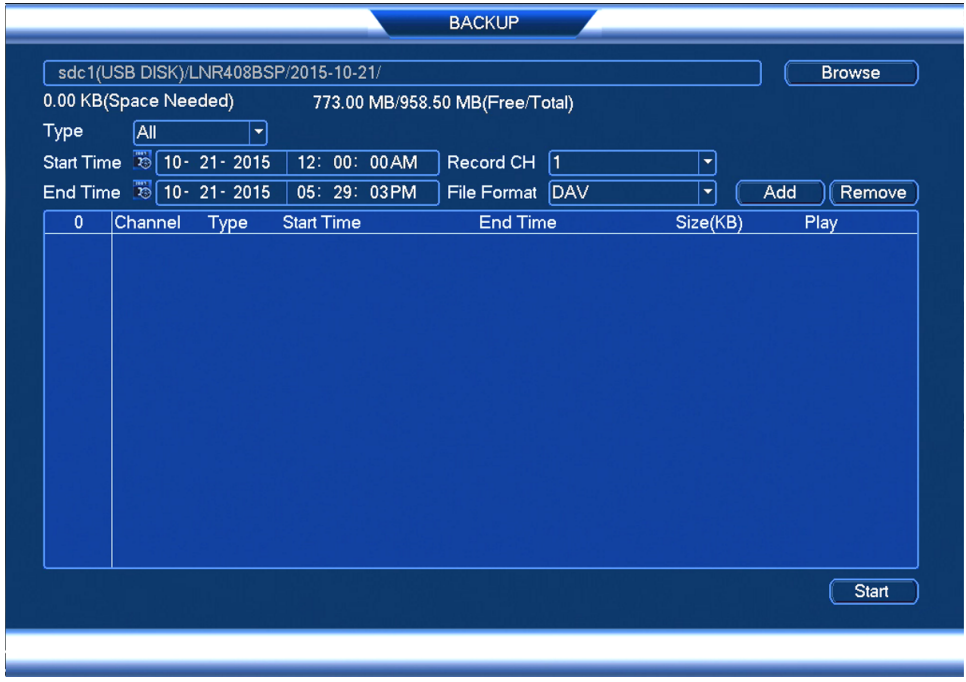
-
Device Name: Select the USB flash drive you inserted.
-
Type: Select the recording type you are searching for (All, Normal, Motion, Alarm, or Alarm and Motion / A+M).
-
Start Time / End Time: Set the start and end times for the search.
-
Record CH: Select the channel the recording was made on or select All to include all channels in the search.
-
File Format: Select the file format you want to save the recording as, .dav for compatibility with Lorex by FLIR video player software, .asf for compatibility with VLC Media Player.
REMINDER: Lorex by FLIR video player software is available for download online. Click here for more information on locating software downloads.
-
-
Click Add. A list of files that match your search criteria will populate.
-
If the files you would like to backup are present, select the files and click Backup.
-
If the files you would like to backup are not included in the search results, reconfigure your search parameters and search again.
Wait for the backup to complete before removing the USB flash drive.
Video clip backup allows you to select a duration of video during Playback mode and save it to a USB device (not included).
To save a file using video clip backup:
-
Insert USB flash drive into the DVR / NVR and begin playing back video.
-
Click the Video clip icon (
 ) to mark the beginning of the video clip. Click the Video clip icon (
) to mark the beginning of the video clip. Click the Video clip icon ( ) again to mark the end.
) again to mark the end. -
Click Save (
 ) to open the Backup Menu.
) to open the Backup Menu. -
Configure the following:
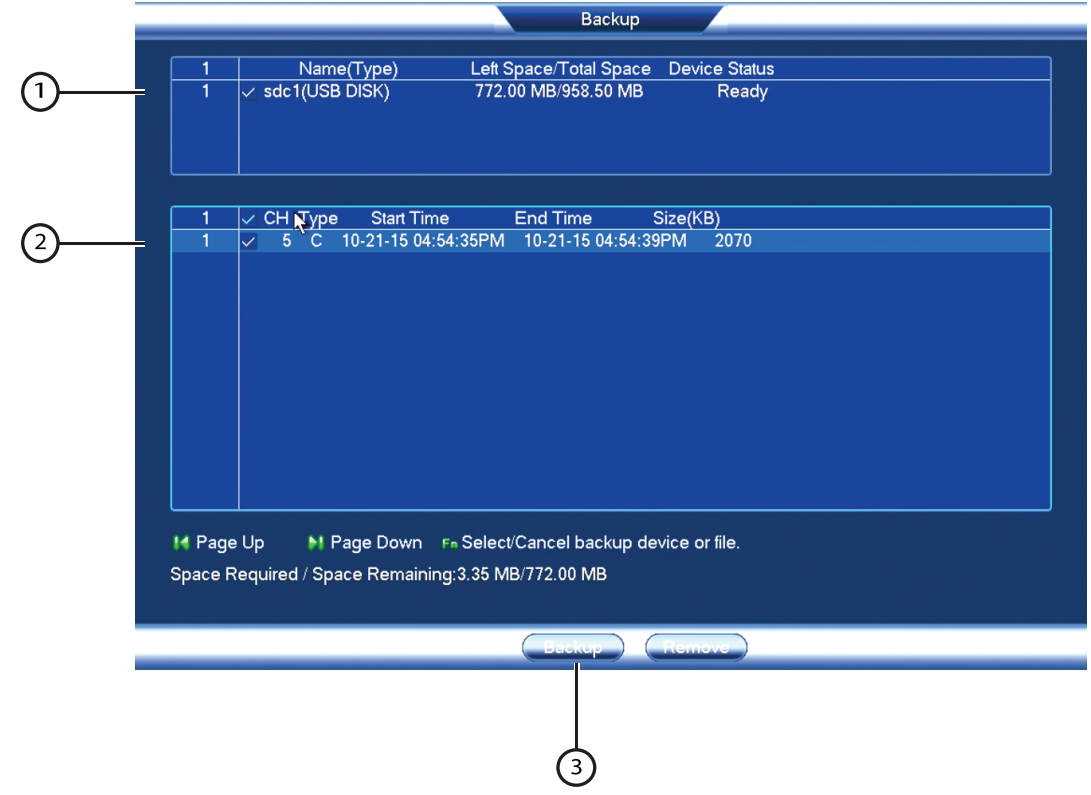
- Select the USB device you want to save to.
- Select the files you would like to backup.
- Click Backup > Start.
Wait for backup to complete before removing the USB flash drive.