FLIR Visible: Changing or deleting your DDNS address
An account with FLIR Systems enables you to register a free Dynamic Domain Name System (DDNS) and manage your FLIR Systems products. Click here for instructions on how to register for your free DDNS.
To change your DDNS:
-
In your web browser, enter ddns.myddns-flir.com to access the log in page.
-
Enter your Username and Password to log in to your account.
-
Click Edit Subdomain.
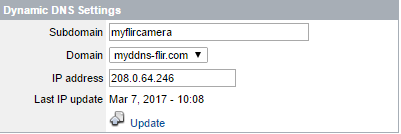
-
Enter a new Subdomain name, and then click Update.
IMPORTANT: You will have to record the device information and enter the updated DDNS information into your DVR / NVR.
To access and record your device information:
- While logged in to our account in your web browser, click Systems.
- Click the Action icon (
 ) to display your device information.
) to display your device information. - Record your Domain Name, User ID, and Password.
- Update your DDNS information on your DVR / NVR.
The following instructions require you to access your system using your DVR / NVR and a monitor.
To enter your updated DDNS information:
-
In your DVR / NVR, right-click on the Live View to access the Quick Menu.
-
Click Main Menu, and then click the Setting icon (
 ).
). -
Click Network > DDNS.
-
Ensure the Enable checkbox is selected.
-
Enter your updated DDNS under Domain Name.
-
Click Apply to save the settings, and then click OK to exit.
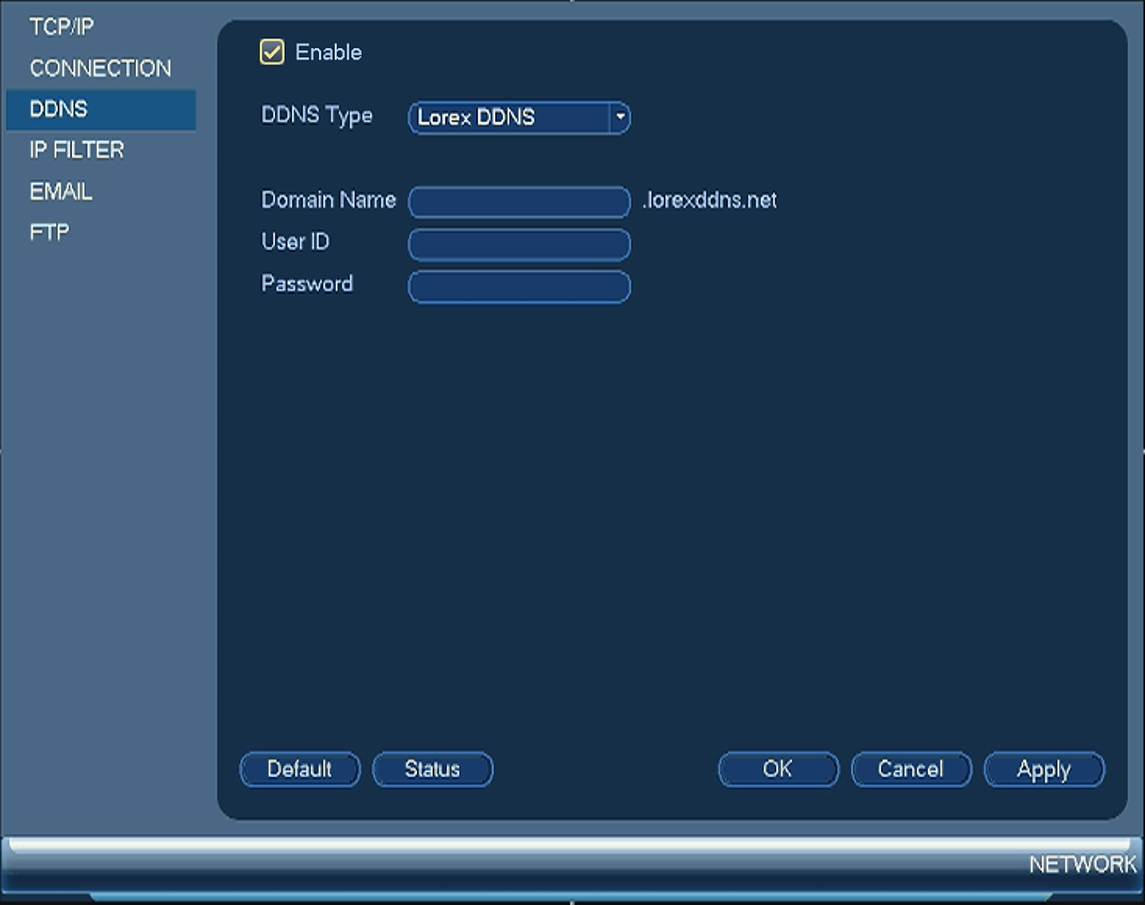
You can delete your DDNS entirely in the account.
To delete your DDNS:
-
Click Delete on the right-side of the systems page.
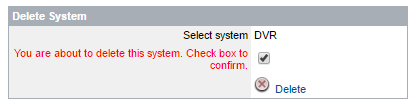
-
Check the checkbox under DVR and click Delete.