Internet: Connecting FLIR FX camera to a different WiFi
You can connect your FLIR FX camera to a new wireless network or reconnect if your WiFi network password is changed. To connect your camera to a new network, you must connect to the camera in Direct mode, and then reconnect to a WiFi network.
To connect the camera to a new WiFi network:
-
Press the WiFi button (
 ) on the camera for 1 second. The Direct mode LED on the back of the camera will glow solid orange (
) on the camera for 1 second. The Direct mode LED on the back of the camera will glow solid orange ( ) once Direct mode is ready.
) once Direct mode is ready. -
Access your smartphone / tablet settings. Select the WiFi network created by your camera to connect to the camera's WiFi. The network name will be in the format FX-Camera-name.
-
Launch the FLIR FX app and access the camera Live View.
-
Tap the Settings icon (
 ) to open the settings menu.
) to open the settings menu. -
Tap WiFi Network (smartphones) or Camera Connection > WiFi Network (tablets).
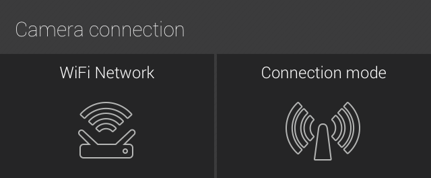
-
Select the new WiFi network and enter the network password.
The camera should now be connected to the new WiFi network. The green cloud LED ( ) on the back of the camera will glow solid green once the camera is successfully connected.
) on the back of the camera will glow solid green once the camera is successfully connected.
REMINDER: If the camera cannot connect to the network after 60 seconds because the password is incorrect or the router is out of range, the camera will return to Direct mode ( ). Check the WiFi password, or move closer to the router and repeat the above procedure.
). Check the WiFi password, or move closer to the router and repeat the above procedure.
Click here for more information on changing routers.