LHV / LNR Series: Changing the IP address of the NVR / DVR
When your LHV / LNR Series DVR / NVR system connects to your router it requires an IP address to communicate with. This IP address can either be automatically assigned by the router, using Dynamic Host Configuration Protocol (DHCP), or can be set by assigning a static IP address to the DVR / NVR. The TCP/IP menu allows you to configure IP address settings.
To configure network type:
-
Right-click on the Live View to open the Quick Menu.
-
Click Main Menu, then click the Setting icon (
 ).
). -
Click Network > TCP/IP.
-
Select DHCP (recommended) to have the system automatically obtain an IP address from the router, or select Static to assign a static IP address.
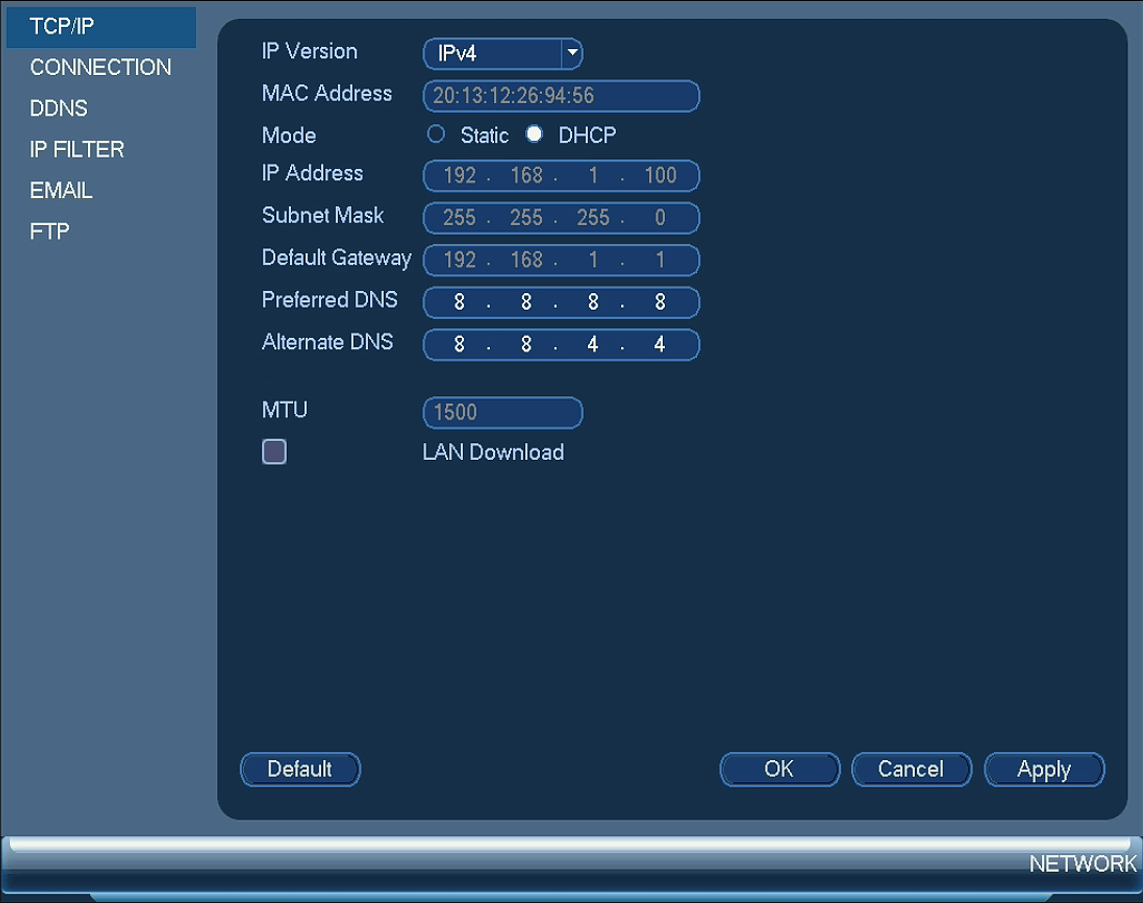
-
If selecting Static, configure the following:
-
IP Address: Enter the IP address to be assigned to the system.
IMPORTANT: Ensure that no other device on the network is using the same IP address.
-
Subnet Mask: Enter the subnet mask for the network.
-
Default Gateway: Enter the gateway address for the network.
-
Preferred DNS: Enter the address of your primary DNS server.
-
Alternate DNS: Enter the address of your secondary DNS server
-
- Click Apply to save the settings, and then click OK to exit.