Wireless Home Monitor: Deleting files from the SD card
You can delete files on the Wireless Home Monitor SD card (included) directly from the monitor. Delete files if you need to clear space on the SD card (if file overwrite is disabled), or for your own file management purposes.
To delete files on the SD card using the monitor:
-
From Live View, press the joystick on the receiver to open the Recording File List.
-
Move the joystick up / down to change the displayed month.
-
Browse to the file you would like to delete.
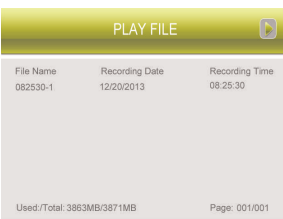
- Move the joystick left / right to select the channel numbers, and move the joystick up / down to show or hide each channel on the calendar.
- When you have selected the month and channels to display on the calendar, press the joystick to refresh the display. Dates that have recordings available for playback are highlighted green.
- Move the joystick left / right to select a date on the calendar, and press the joystick to view recordings from that date.
-
Tap the Delete File icon (
 ) on the front panel of the receiver to delete the file.
) on the front panel of the receiver to delete the file. -
Use the joystick to select Yes, and press to delete the file.
-
Repeat to delete other files on the SD card.
Files can also be deleted from the SD card using a PC or Mac and an SD card reader.
IMPORTANT: If using a computer to remove files do not delete any folders on the SD card. Deleting folders may affect your access to other files on the card, or may affect normal operation of the SD card with the system.