Lorex Secure / FLIR Secure App: Modifying the LHB Series DVR password
The Lorex Secure / FLIR Secure app for smartphones and tablets supports LHB Series DVR password updates through the app.
Prerequisites:
- Ensure your HD WiFi camera or DVR / NVR system is powered on and connected to the network.
- Install the Lorex Secure app, available for Android on the Google Play Store or iOS (Apple) on the App Store.
OR - Install the FLIR Secure app, available for Android on the Google Play Store or iOS (Apple) on the App Store.
- If more than one smartphone or tablet is connected to the DVR / NVR system, only the smartphone or tablet that was connected to the DVR system first will have the capability of changing the password.
- Log in to the Lorex Secure / FLIR Secure app using the administrator account. Secondary users cannot perform password updates.
To update your HD WiFi camera or DVR / NVR system password:
-
Launch the Lorex Secure / FLIR Secure app on your smartphone or tablet.
-
Tap a channel connected to the DVR / NVR you want to change the password for to initiate the Live View.
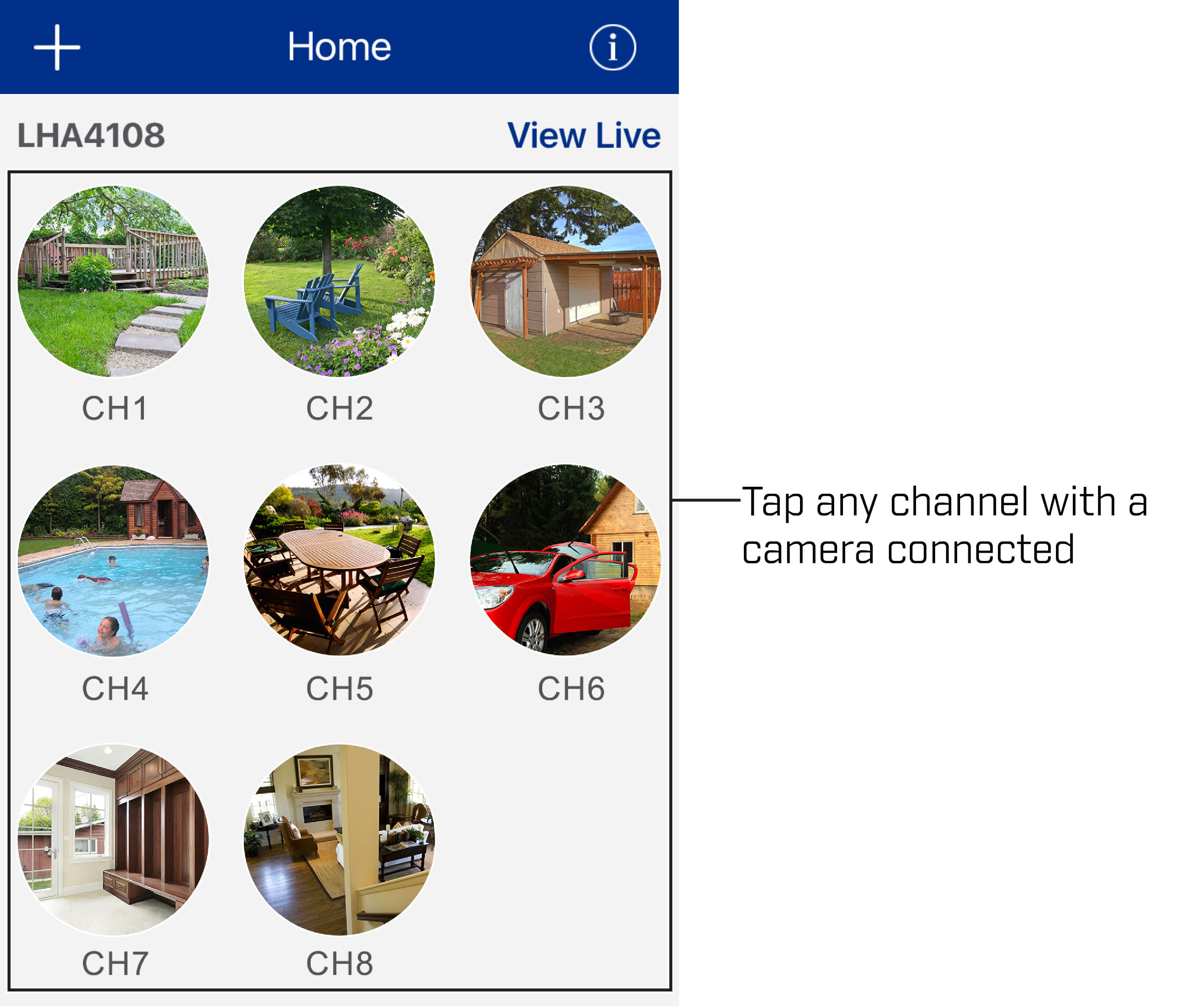
-
Tap the Gear icon (
 ) beneath the Live View to open the Settings menu.
) beneath the Live View to open the Settings menu. -
Swipe up to reach the bottom of the menu, and then tap Device Settings.
-
Tap Update Password.
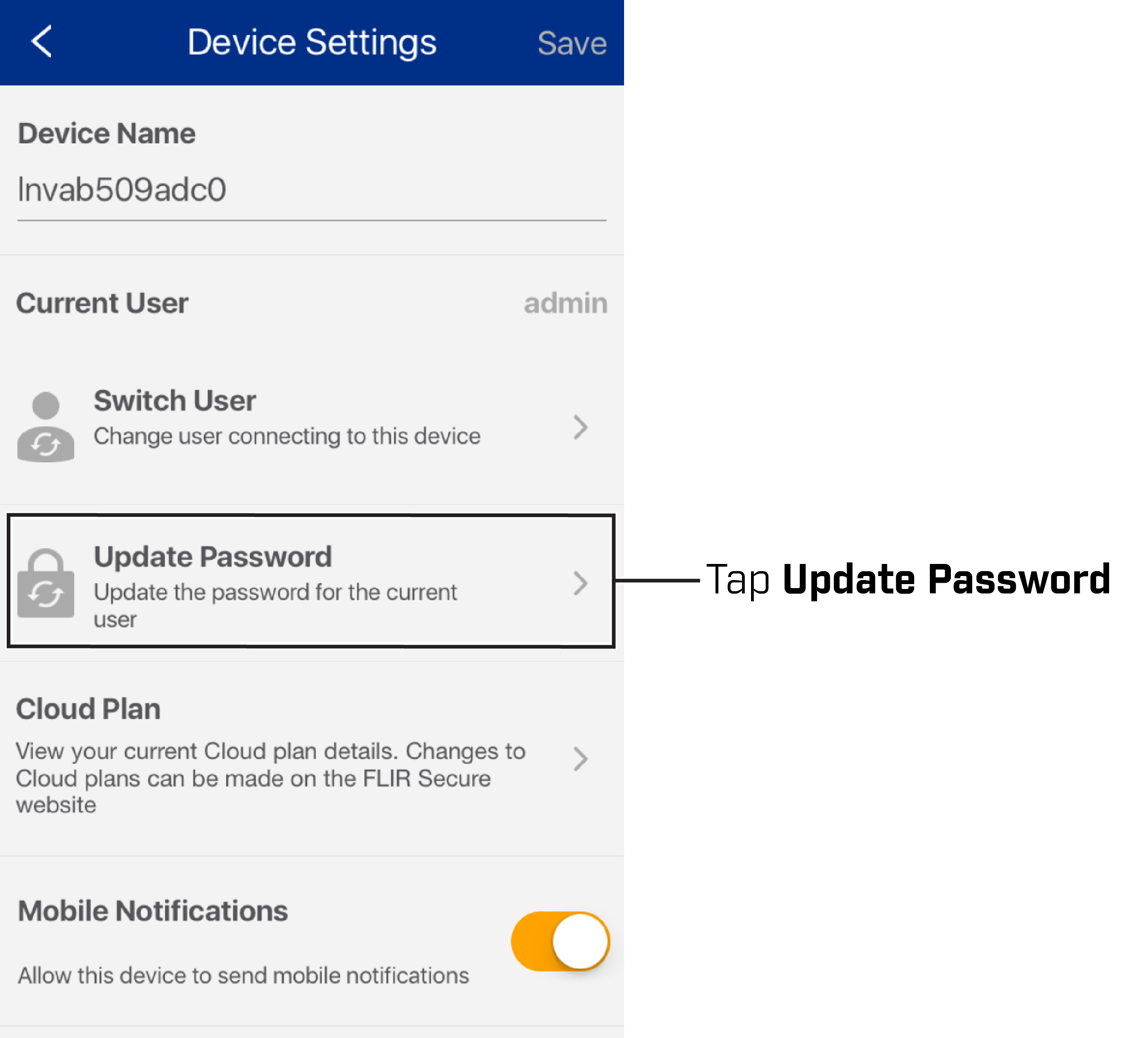
-
Enter a new password and then tap Update.
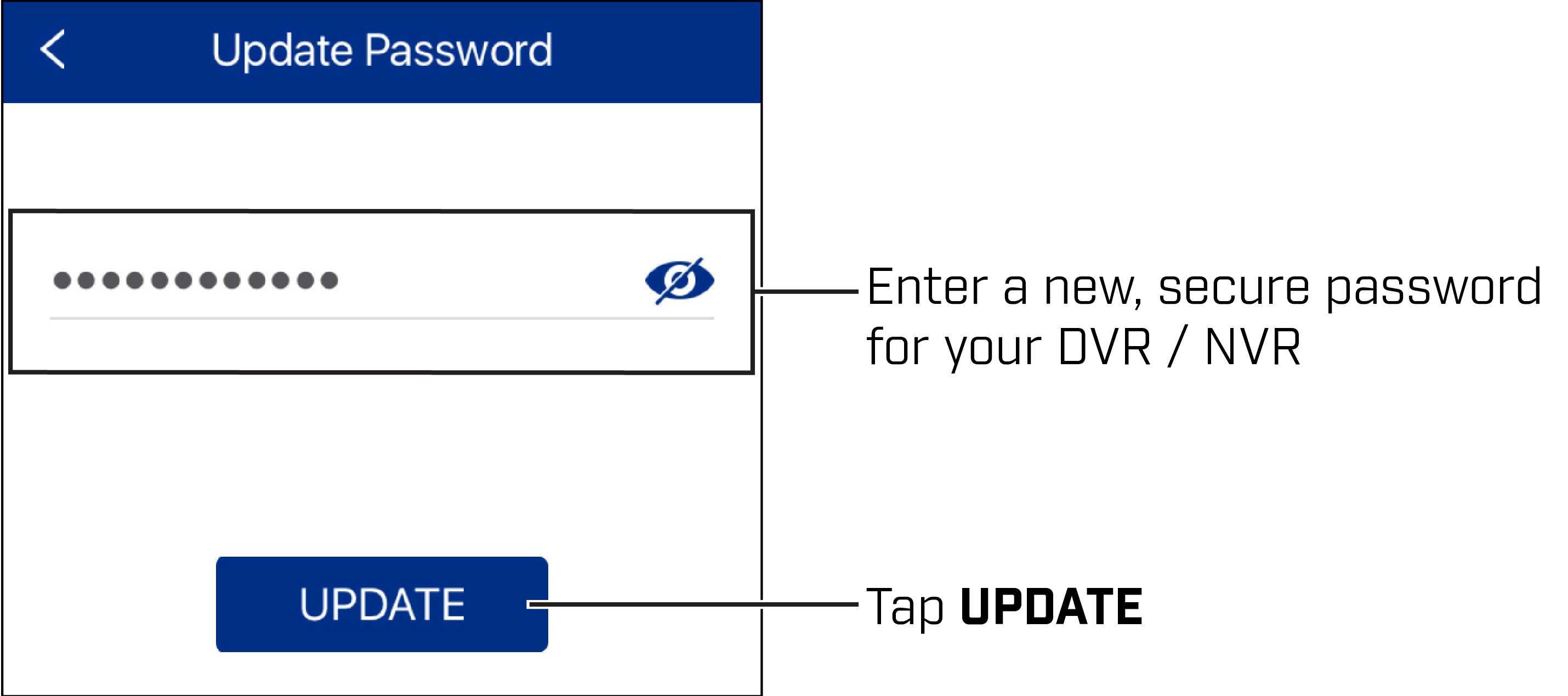
Your new password will be used to access your HD WiFi camera or DVR / NVR system directly, as well as remotely using a smartphone, tablet, or computer.
Click here for information on how to modify your camera password using the FLIR Secure web portal.