L-View Client Software: Viewing recorded video files on a Hard Disk Drive on Mac
You can record video files directly to your local hard disk drive (HDD) and view them using your Mac. If you have recorded to a microSD card (not included) inserted in your LNC Series camera, click here for more information on viewing the recorded video.
Prerequisites:
- Ensure that you have downloaded and installed the L-View Client software for Mac
- Ensure that you have added your LNC camera to L-View. Click here for details on how to add your LNC camera on a Mac.
- Have at least one file recorded to your local HDD. Click here for more information on recording to your local HDD.
To locate and play back your recorded video files:
-
Launch the L-View Client software.
-
On the Live View window, click the Playback icon (
 ) located on the bottom menu.
) located on the bottom menu. -
Select the video file you would like to playback:
-
Click the arrow next to Recording to expand the recording list.
-
Click the arrows next to the camera.
-
Click the arrows next to the date.
-
Double-click to open video files.
REMINDER: Dates are shown using yyyymmdd format (e.g. 20121016 is October 16, 2012). Video timestamps are shown using hhmmss format (e.g. 103045 is 10:30:45am).
-
-
Use the on-screen playback controls to view the recorded video.
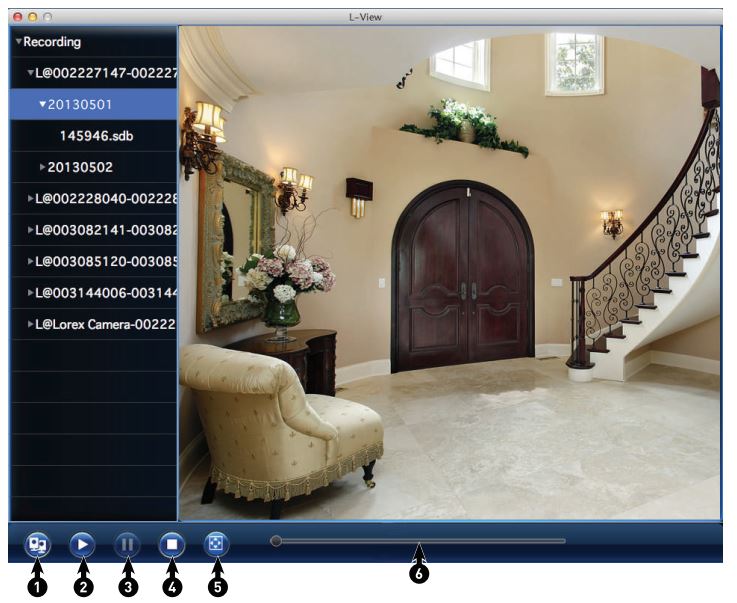
- Return to Live Video
- Play
- Pause
- Stop
- Full-screen
- Select playback time